Managing Tabs and Components
Replacing tabs within apps
These instructions are applicable to the three-model package for all the models supported by it.
To show records with protected fields according to the redaction data regulation policy, you need to hide standard Salesforce tabs from the app. This can be achieved in two ways:
configuring restrictions to tabs in user profiles
replacing standard tabs with customized tabs
Configuring restrictions to tabs in user profiles
Log in to Salesforce as a system administrator.
From Setup, click Users and then select Profiles.
On the list with user profiles, locate the profile for which you want to hide standard tabs.
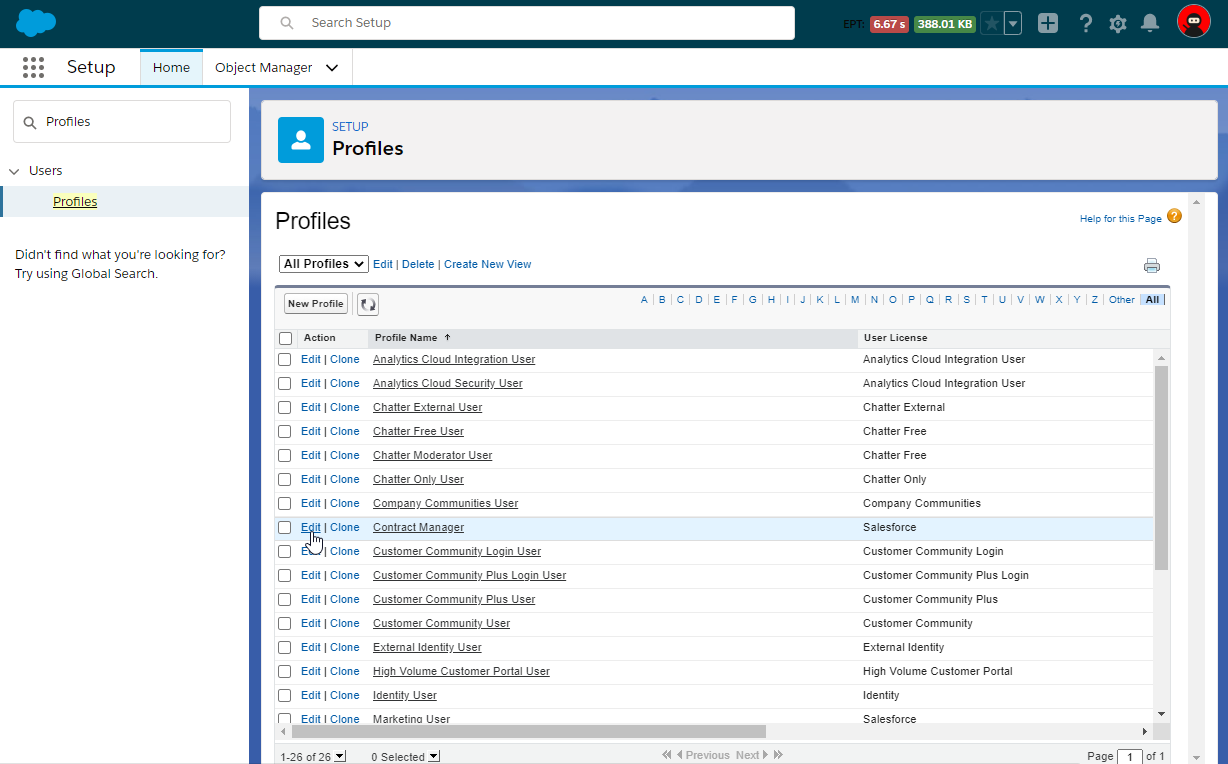
Click Edit for this user profile.
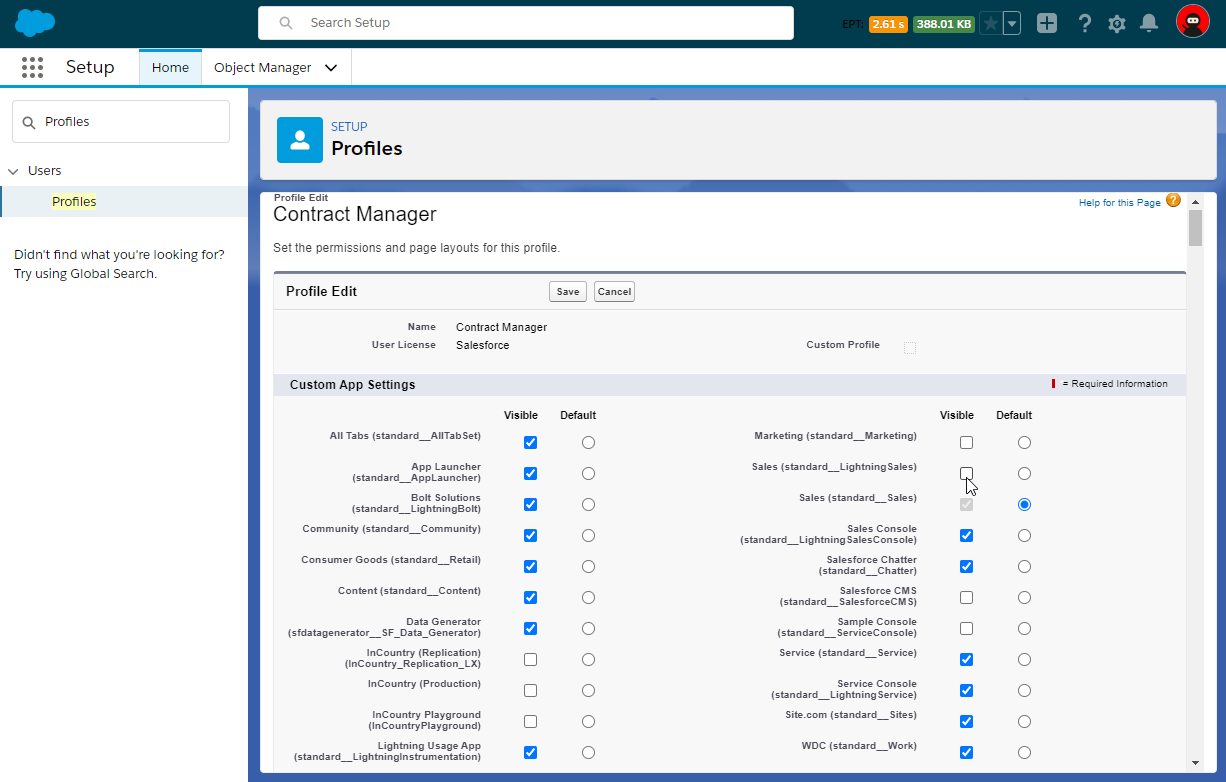
On the list with tabs, locate the standard tabs which are used for showing Salesforce objects with protected fields.
Clear the boxes for these tabs.
Check the boxes for custom tabs with the components from the InCountry Data Residency for Salesforce package.
When complete, click Save.
You may need to repeat similar operations for other user profiles.
Replacing standard tabs with customized tabs
Log in to Salesforce as a system administrator.
From Setup, click Apps and then select App Manager.
On the list with apps, locate the app in which you want to replace the standard tabs with customized tabs and click Edit.
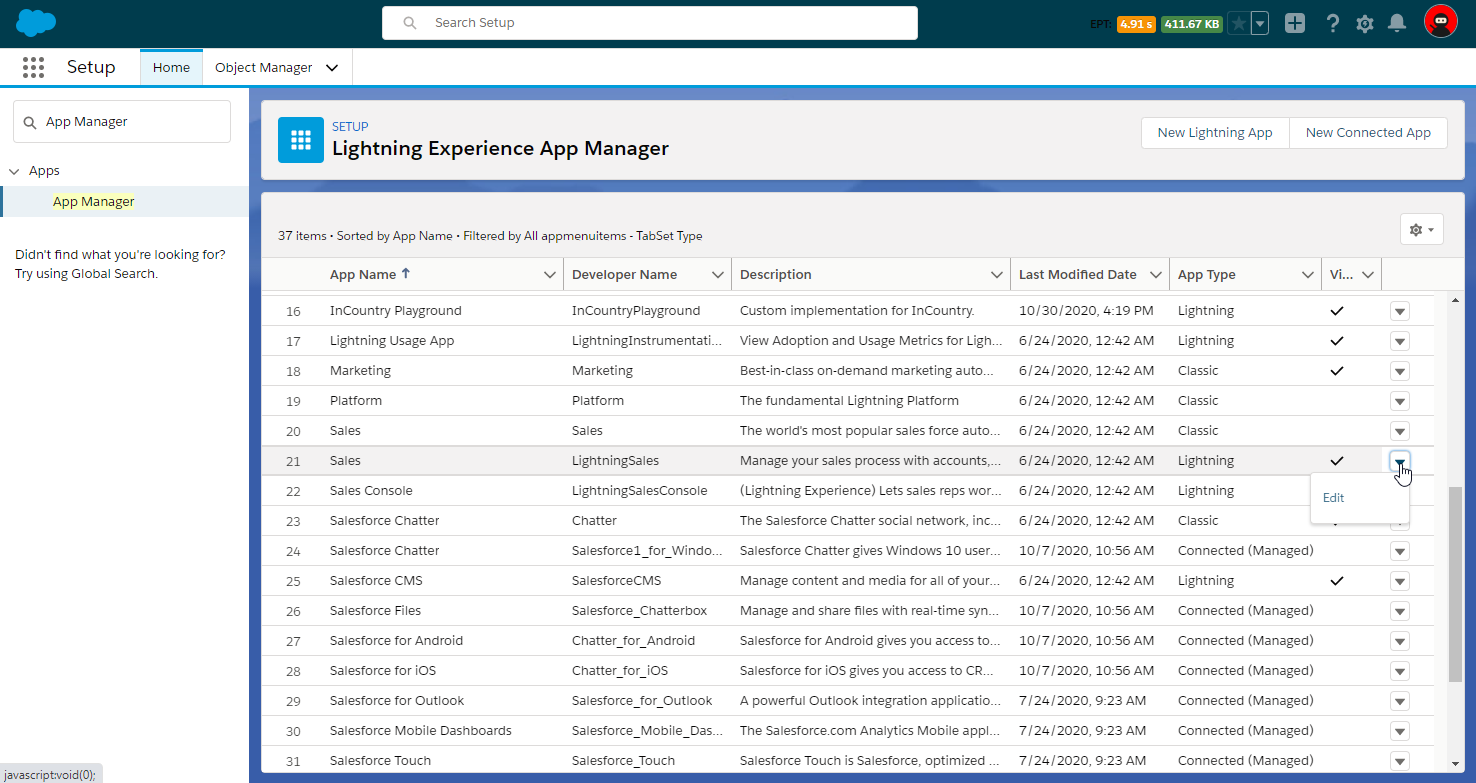
Within the app settings, select Navigation Items.
On the Selected Items list, locate the tab with standard components and select it, then click the Remove button.
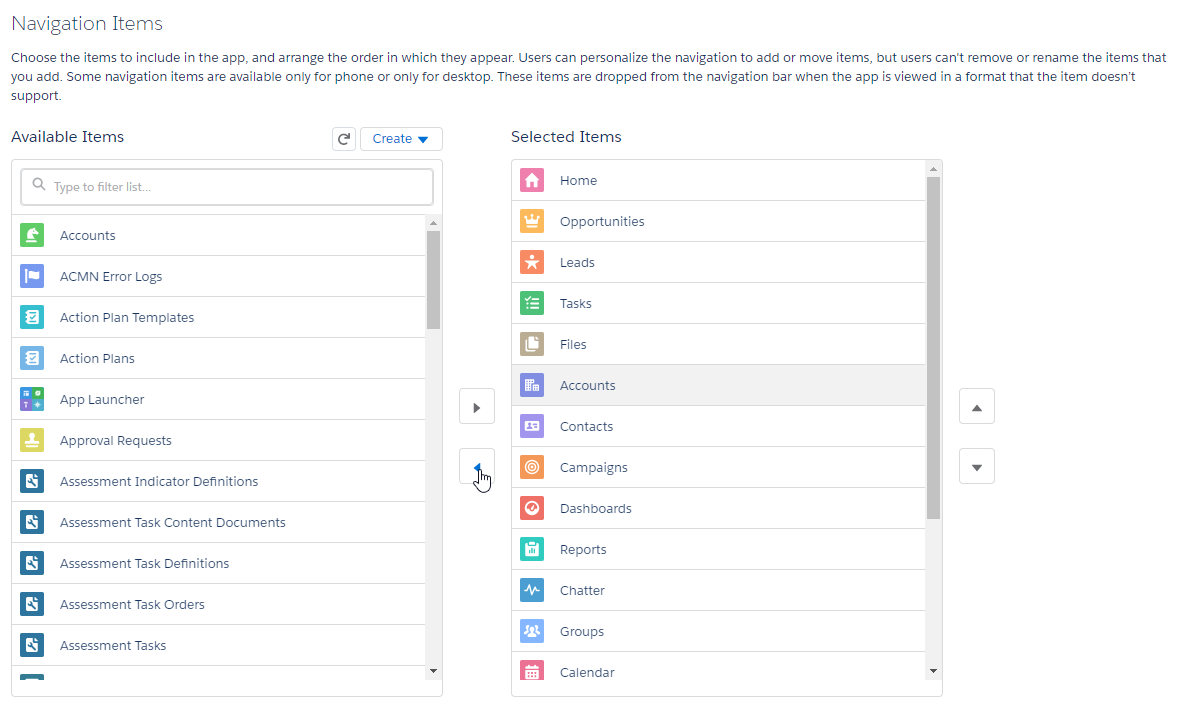
On the Available Items list, locate the tab with customized components and select it, then click the Add button.
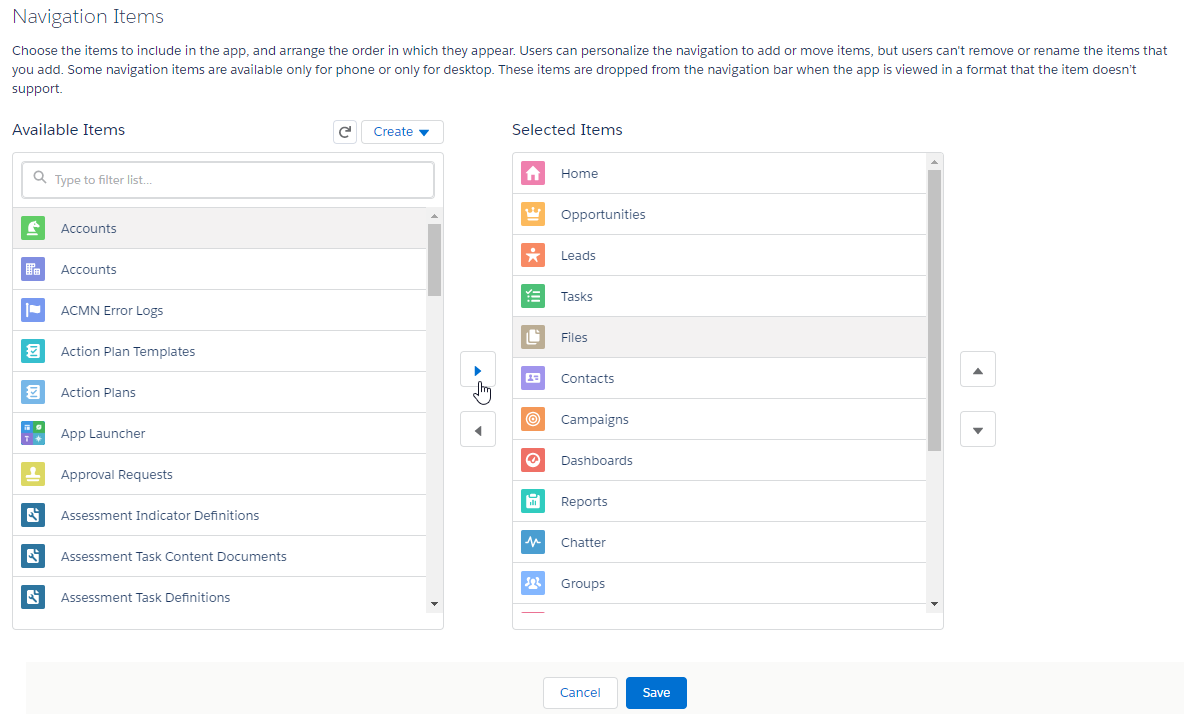
When complete, click Save.
Adding a custom component
These instructions are applicable to the three-model package for all the models supported by it.
The InCountry Poller custom Lightning web component automatically refreshes values on the user's screen once records with protected fields have been synchronized with the InCountry platform.
In the Settings section, add the PII policy and protected fields for a particular Salesforce object.
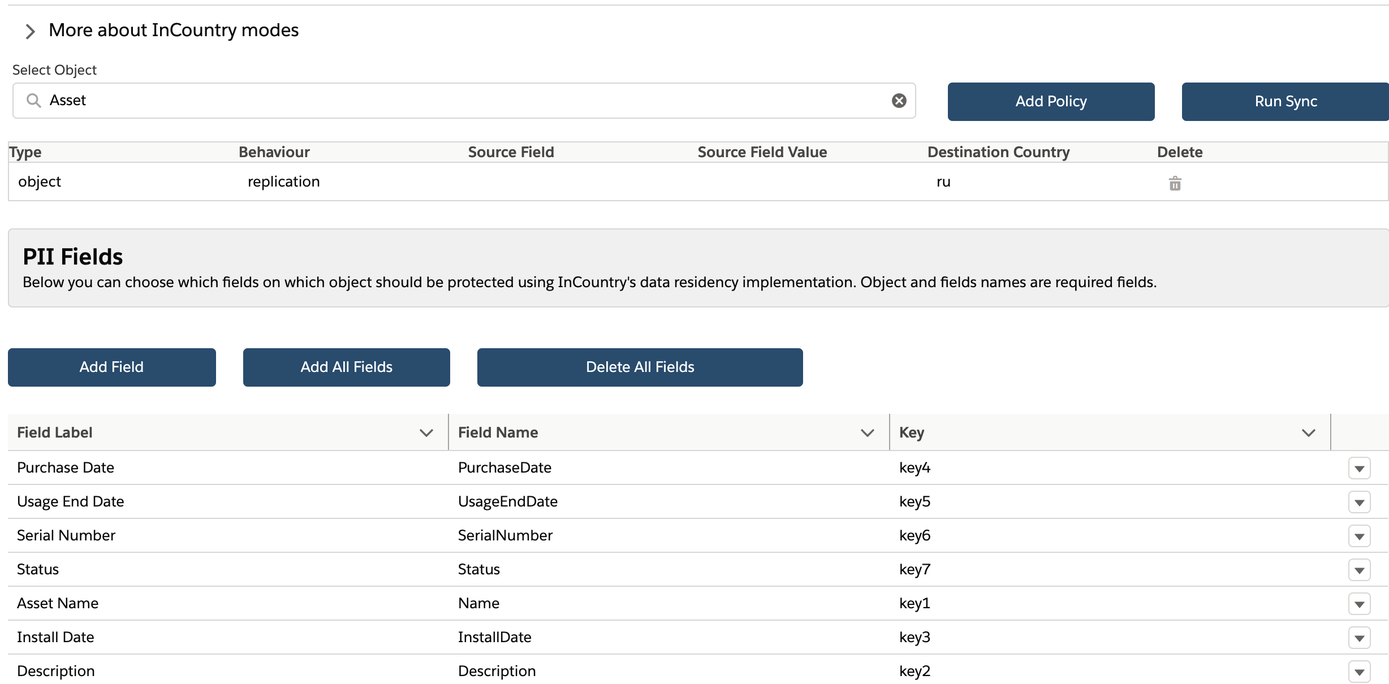
Open the list view for this Salesforce object.
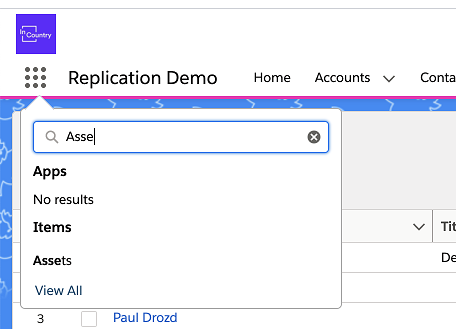
Select any record and click the Gear icon.
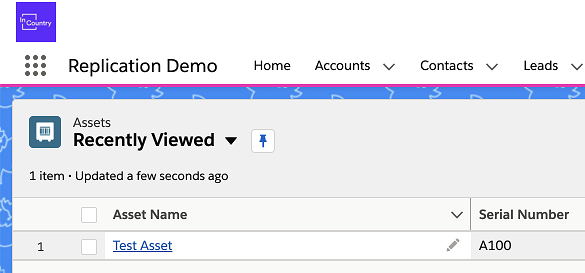
From the contextual menu, select Edit page or navigate to the App Builder.
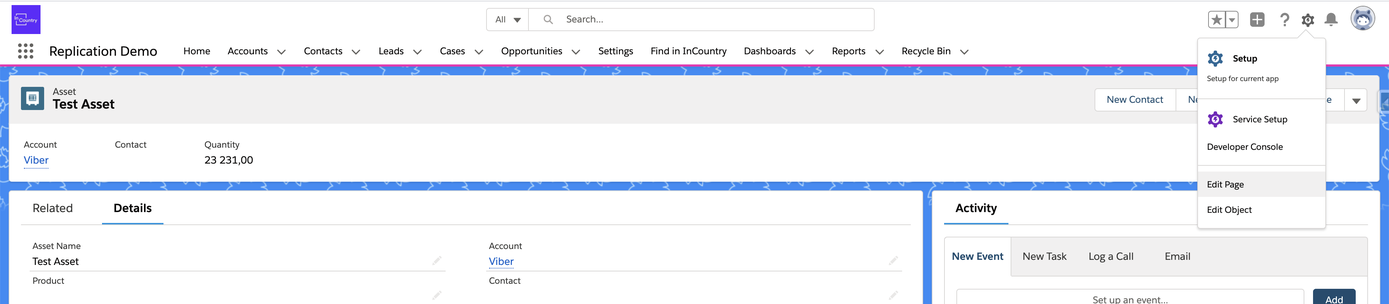
On the the Record’s View Flexipage, locate the list with components.
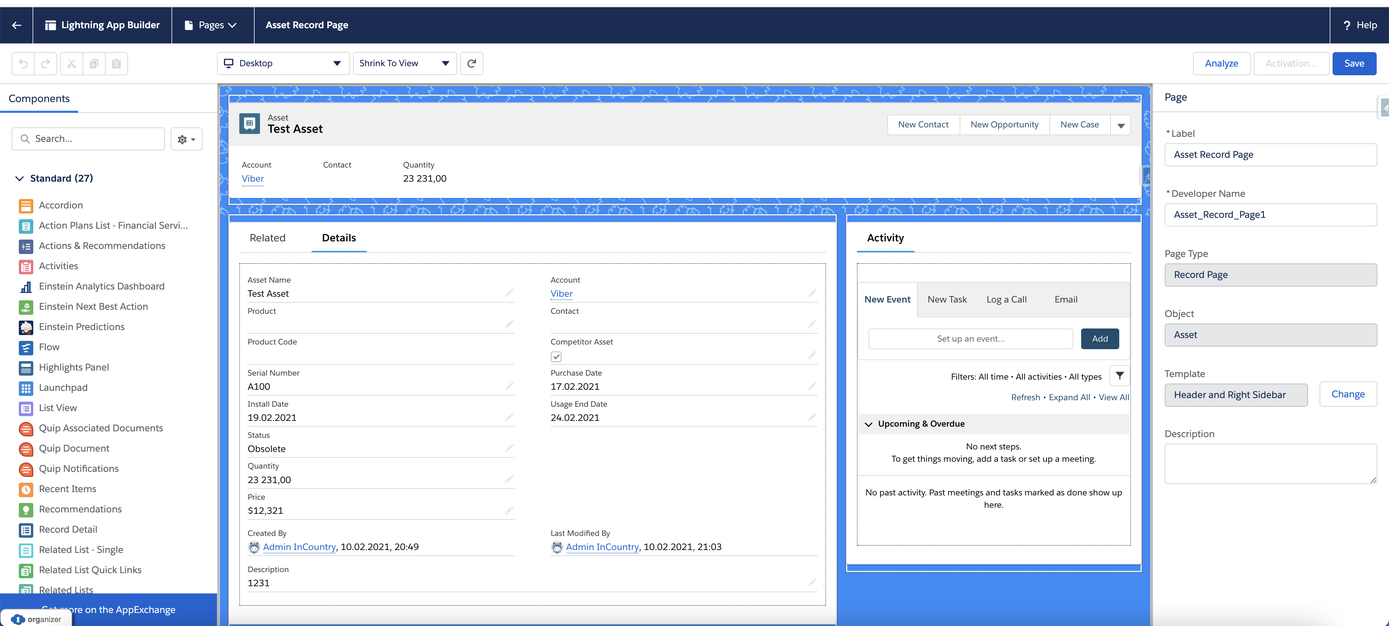
On the Components list, look up the
InCountry Pollercomponent from the managed package and drag it to any place on the screen.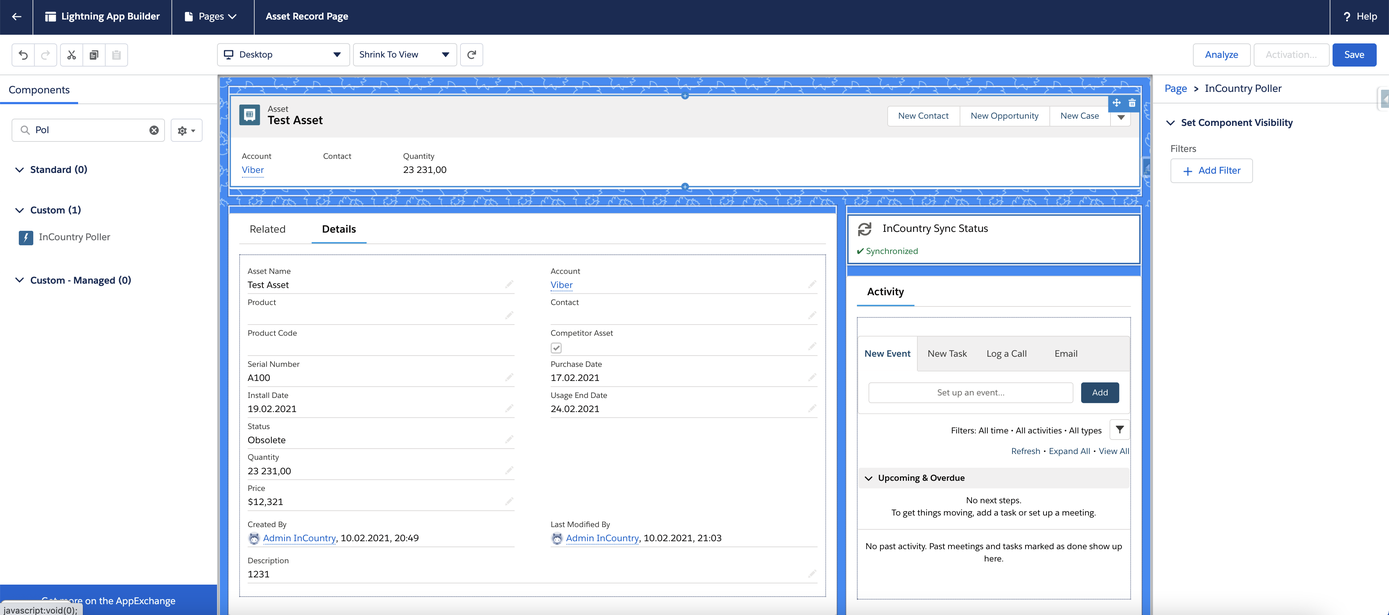
Click Save.
Click Activation, then click Activate.
Click Assign as Org Default.
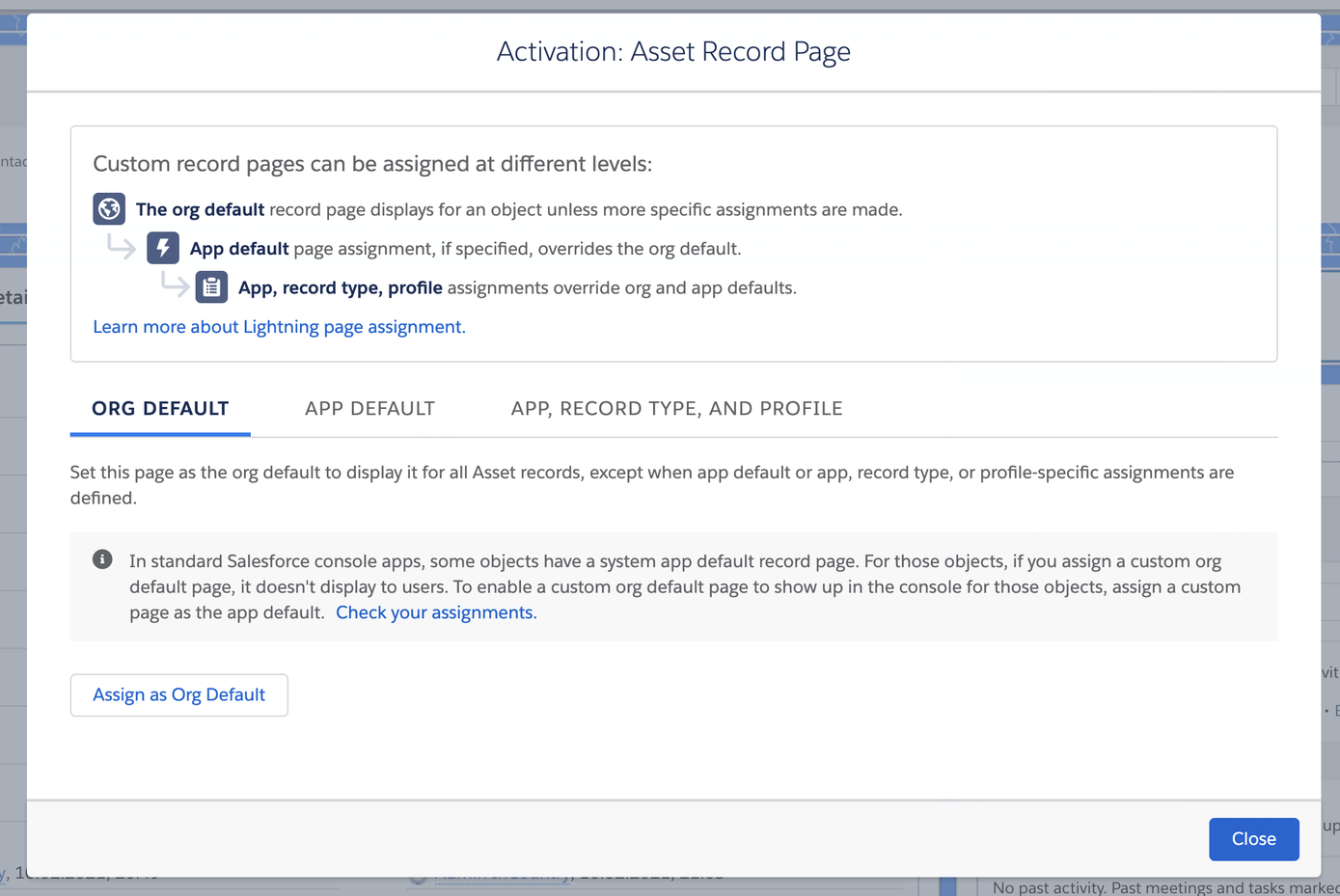
In the Assign form factor form, select Desktop and click Next.
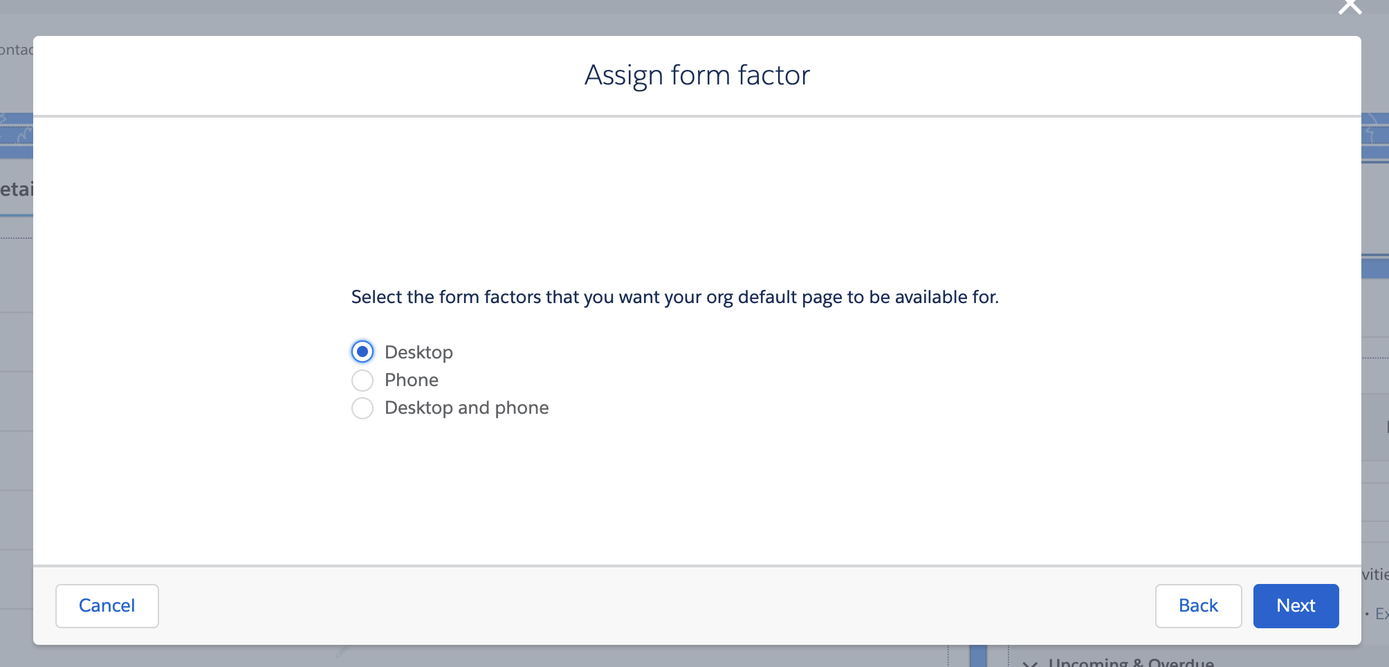
Click Save.
Exit App Builder by clicking the Back arrow.
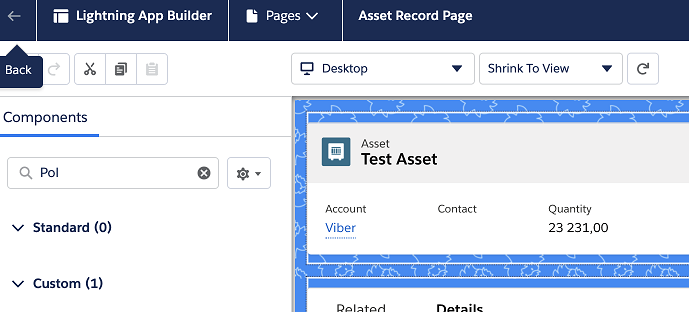
Repeat this procedure for all Salesforce objects having protected fields.