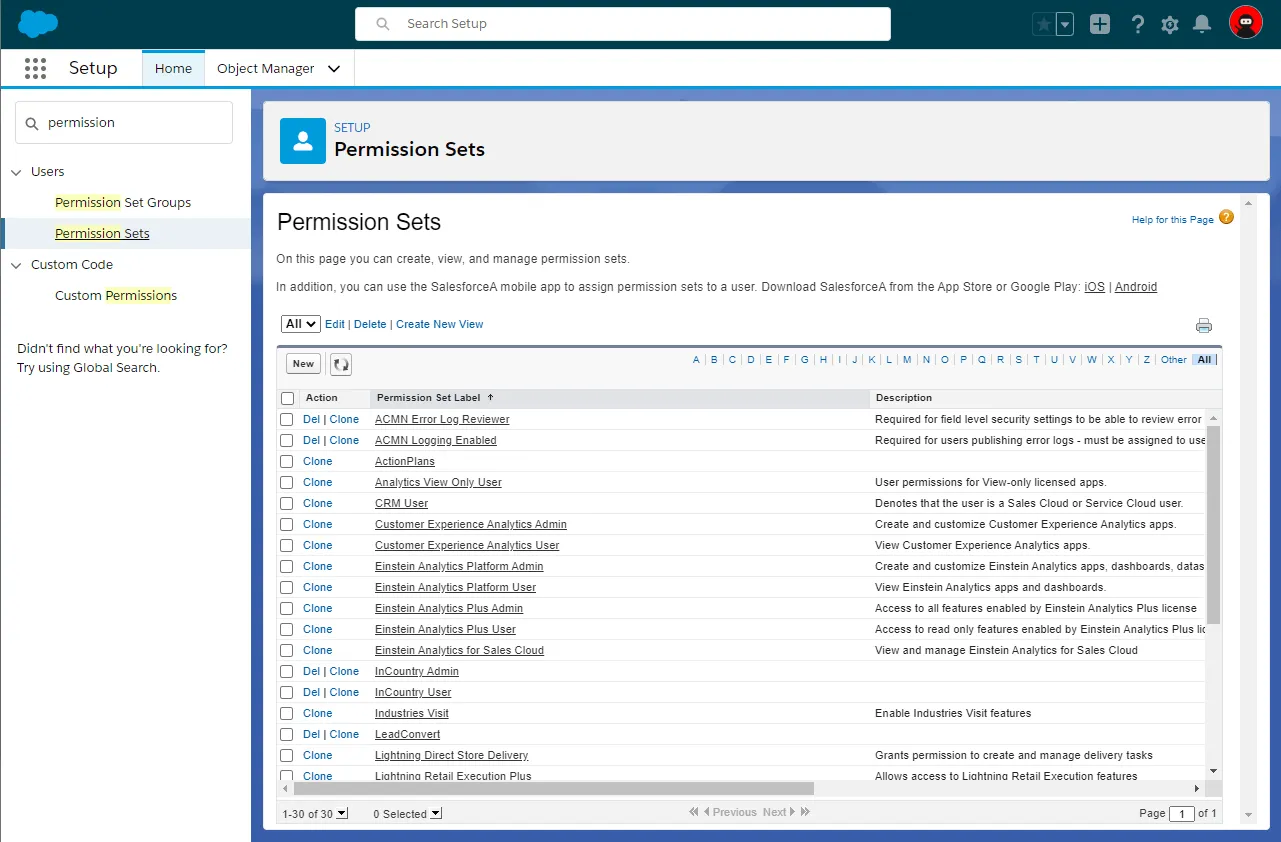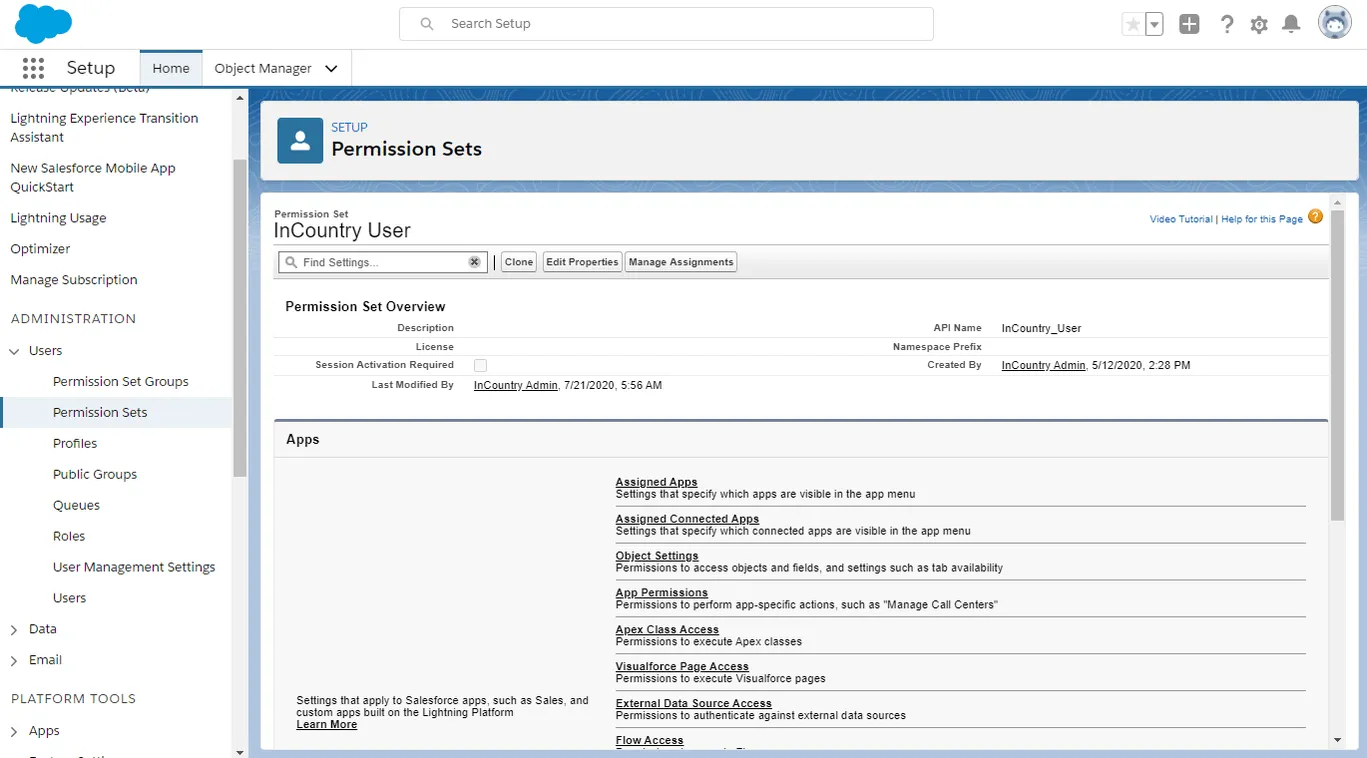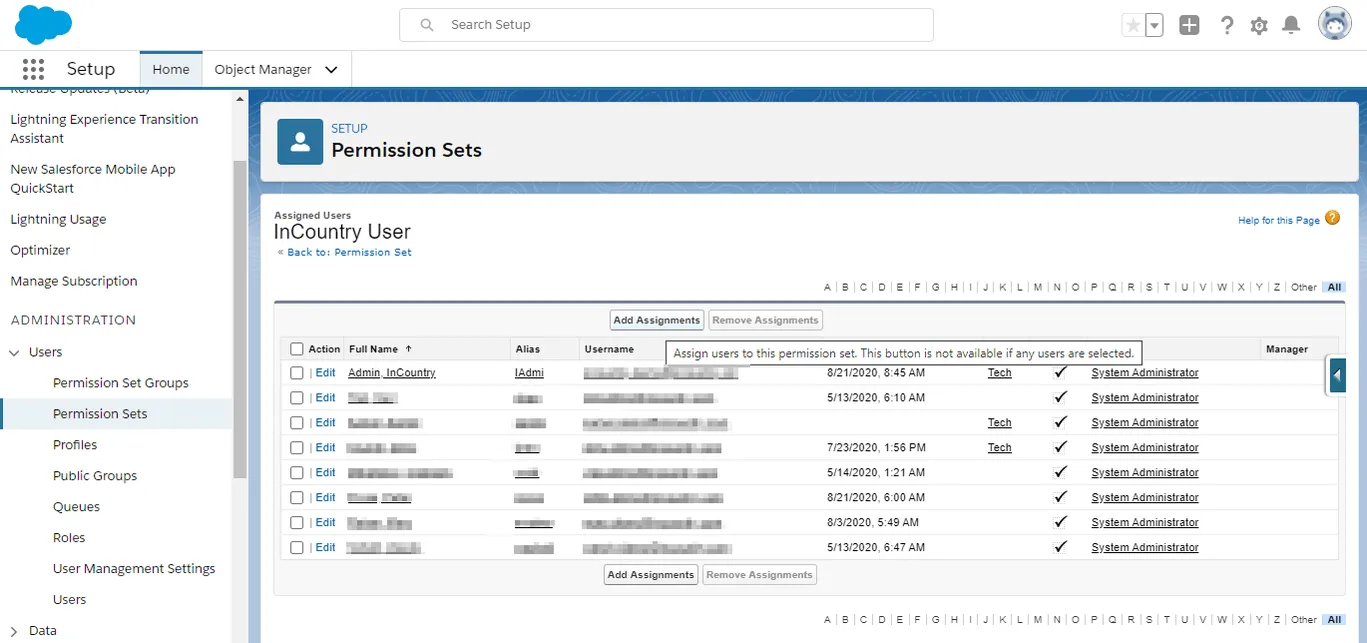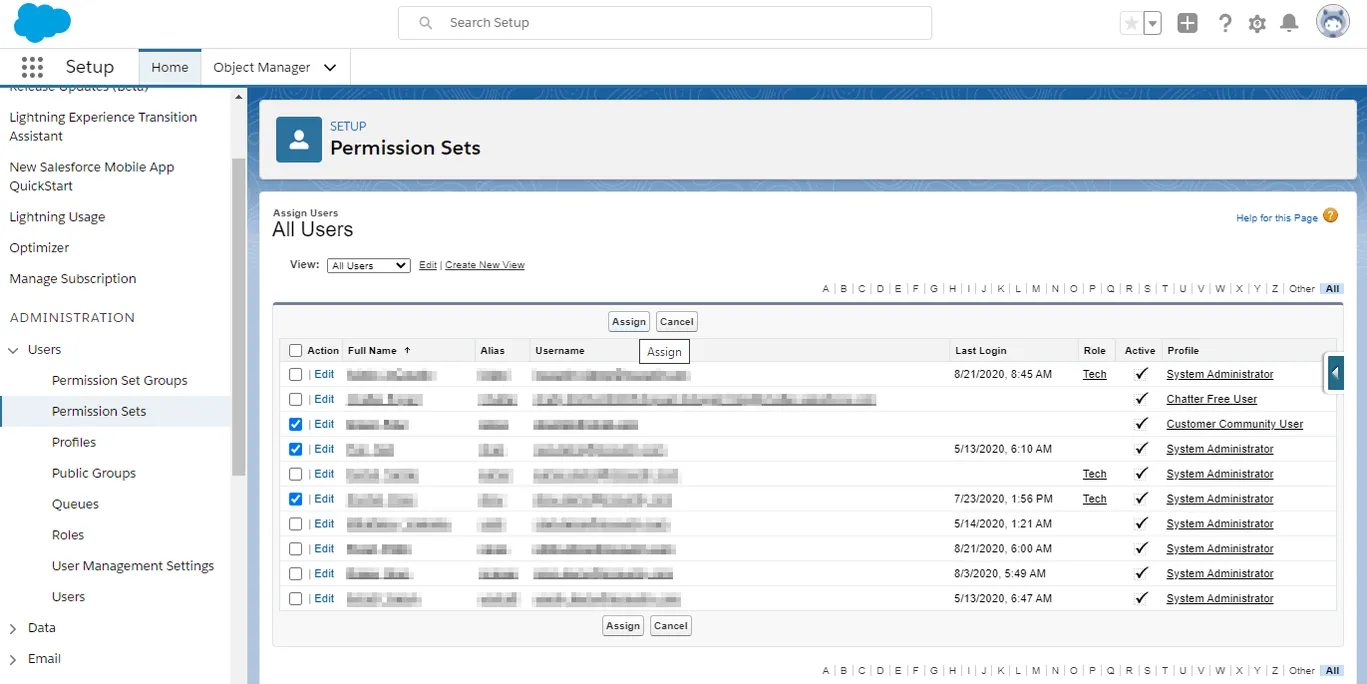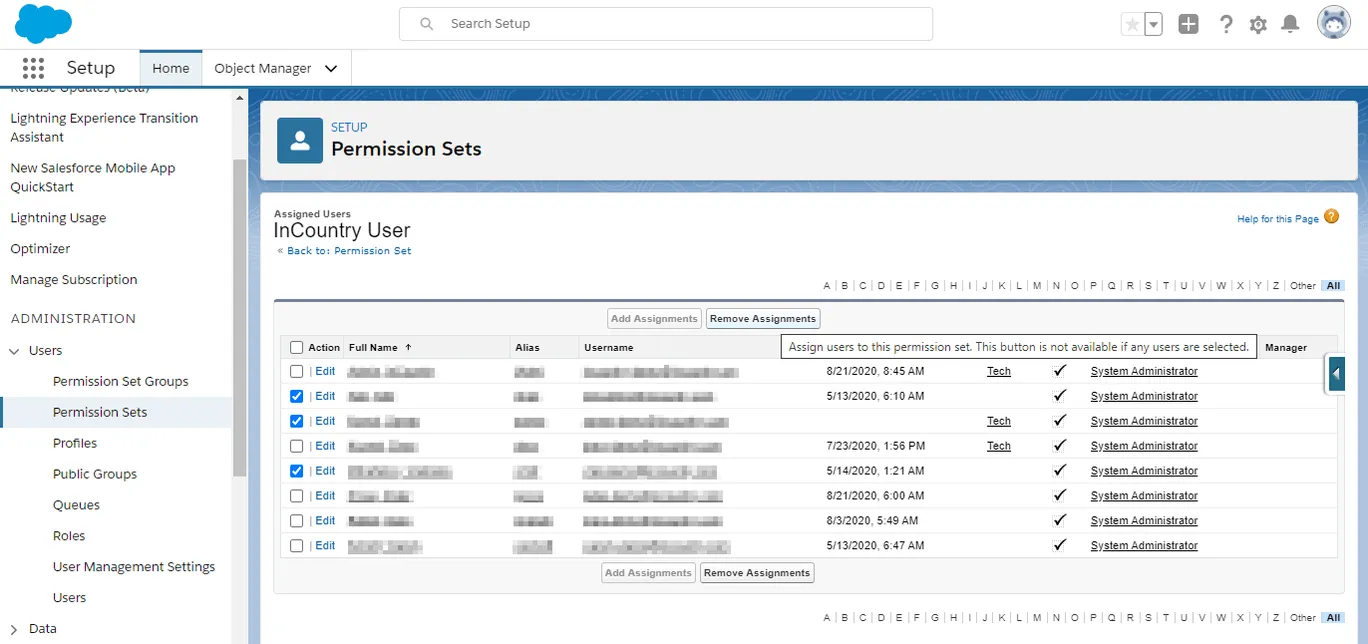Managing the Permissions
Upon successful installation, the InCountry Data Residency for Salesforce package creates three user accounts for its operation, as follows:
-
InCountry Admin - can administer the InCountry Salesforce package and set up data regulation policies for Salesforce objects.
-
InCountry User - can work within the InCountry interface and manage Salesforce objects.
-
InCountry Community User - allows users with the Experience (ex. community) Cloud user licenses work with the InCountry interface and manage Salesforce records.
You need to assign regular Salesforce users to each InCountry-specific user account depending on their roles within your organization. Each user account can be associated with multiple users. Users who are not assigned to the InCountry Admin, InCountry User or InCountry Community User account will not be able to load the InCountry interface in Salesforce.
-
From Setup, click Users and then select Permission sets.
-
On the list with users, locate the user named as InCountry User, InCountry Admin or InCountry Community User.

-
Click this user.

-
On the opened page, click Manage Assignments.
-
Within the opened permission set you can view users who attribute to InCountry User, InCountry Admin or InCountry Community User. They will be able to work within the InCountry Data Residency for Salesforce package according to the granted permission level.
Here you can manage users, as follows:
- Adding users to the permission set
- Removing users from the permission set
Adding users to the permission set
-
Within the opened InCountry User permission set, click Add Assignments.

-
On the All Users page, select users that you want to assign to the InCountry User permission set.

-
Click Assign.
Removing users from the permission set
-
Within the opened InCountry User, InCountry Admin or InCountry Community User permission set, select users that you want to remove the assignment from.

-
Click Remove Assignments.