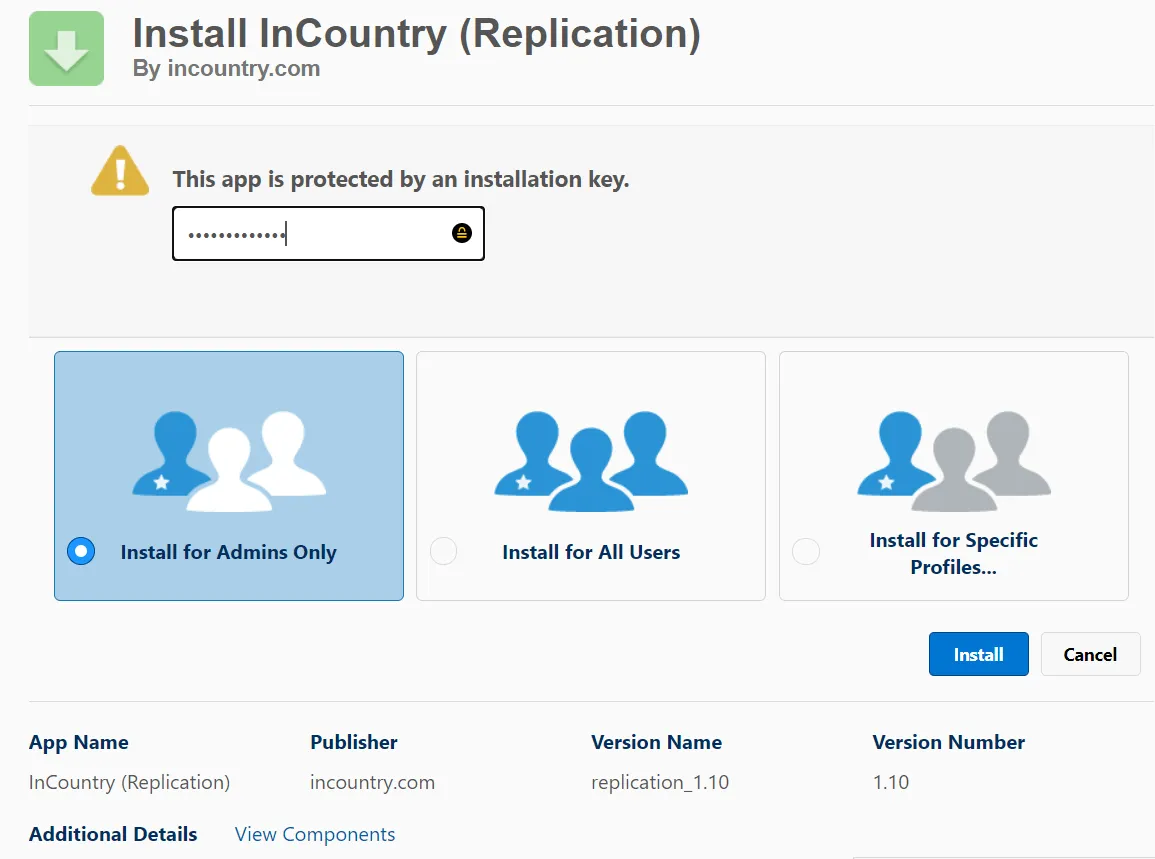Managing the Package
About
The InCountry Data Residency for Salesforce package is installed as a common package by following the standard procedure.
To get the link to the installation package of the InCountry Data Residency for Salesforce package, please contact our support team at support@incountry.com.
Installation prerequisites
You must have permissions of a System Administrator to install the packages onto your Salesforce instance.
-
Log in to the Salesforce instance as a System Administrator.
-
From Setup, click Company Settings and select My Domain.
-
Specify the domain and check its availability. Rename the domain if it is already occupied. Apply changes and wait for system response.
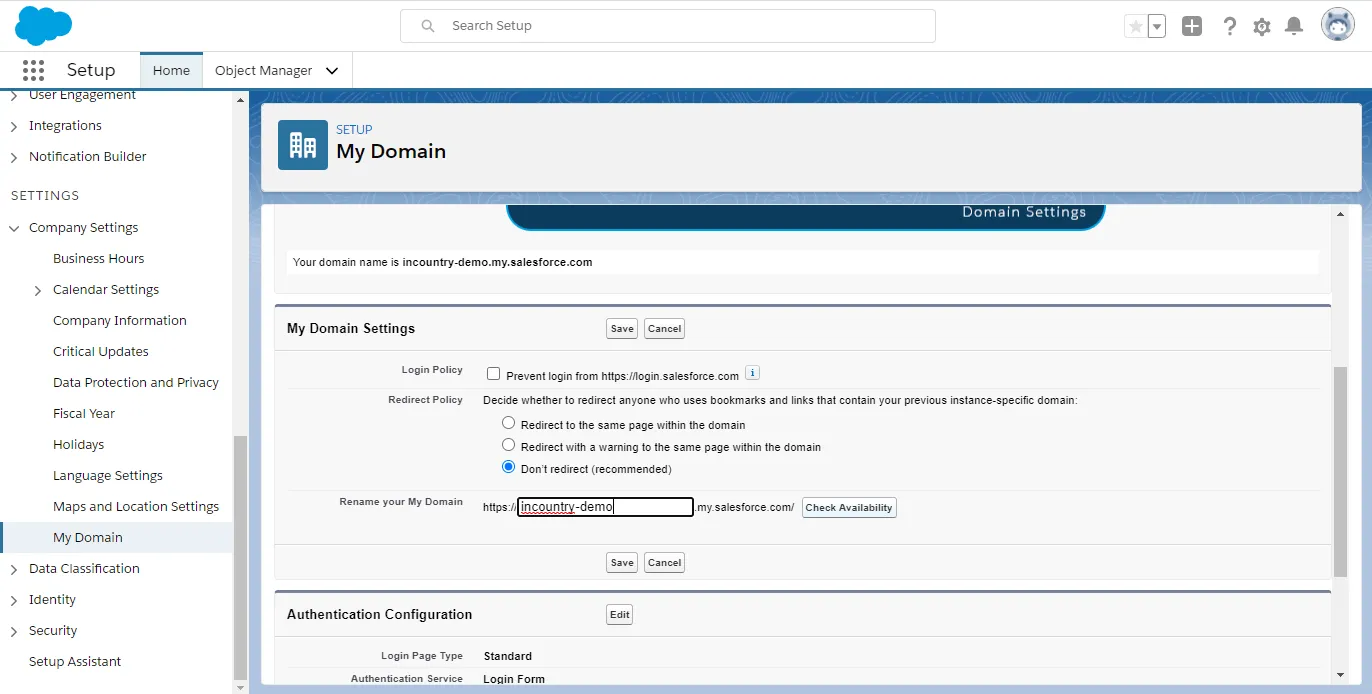
Installing the package
The InCountry Data Residency for Salesforce package is distributed as a standard package which you can install onto your Salesforce instance.
It is highly recommended to install the package for administrators only (select the Admins Only option). You can further use permission sets to regulate access to the InCountry Data Residency package for individual Salesforce users.
Please avoid selecting the Install for All Users option as in this case all Salesforce users will get access to the InCountry Data Residency package and you will not be able to regulate access to the package for individual users.
-
Copy the installation URL of the package.
-
Log in to the Salesforce instance where you want to install the package.
-
In the address line of the browser, paste the link with the Salesforce instance URL and the package installation path. For example:
https://yourdomain.lightning.force.com/<installation url>. -
Press Enter.
-
On the opened page, enter the installation key which InCountry provided to you.

-
Select users who the package is installed for. Please see the note above for details.
-
Check the box to indicate that you acknowledge the risks by installing the Salesforce package which is not authorized.
-
Click Install.
Upgrading the package
Upgrade of the package is performed in the same way as installation of the package. For upgrade of the InCountry Data Residency for Salesforce package to beta releases, please contact the InCountry team in advance.
Package Uninstallation
The package uninstallation is comprised of two steps:
Removing User Assignments
-
Log in to Salesforce as a system administrator.
-
From Setup, click User Permissions and then select Permission Sets.
-
On the list, locate the InCountry User and InCountry Admin sets and click them to open.
-
Select all users and click Remove Assignment.
Uninstalling the InCountry Data Residency for Salesforce package
-
From Setup, click Apps, then click Packaging and select Installed Packages.
-
On the Installed Packages page, locate the InCountry Data Residency for Salesforce package.
-
Click Uninstall.
-
On the confirmation page, select the Do not save a copy of this package's data after uninstall option.
-
Select the Yes, I want to uninstall this package and permanently delete all associated components box.
-
Click Uninstall.
You may encounter the situation when the package cannot be uninstalled at once due to the modifications in the organization after the package installation including the following:
-
new layouts in App Builder
-
new pages in App Builder
In this case, you will see the list of modified items. To continue with the package uninstallation, you will have to roll back these modifications and only then uninstall the package from your Salesforce instance.