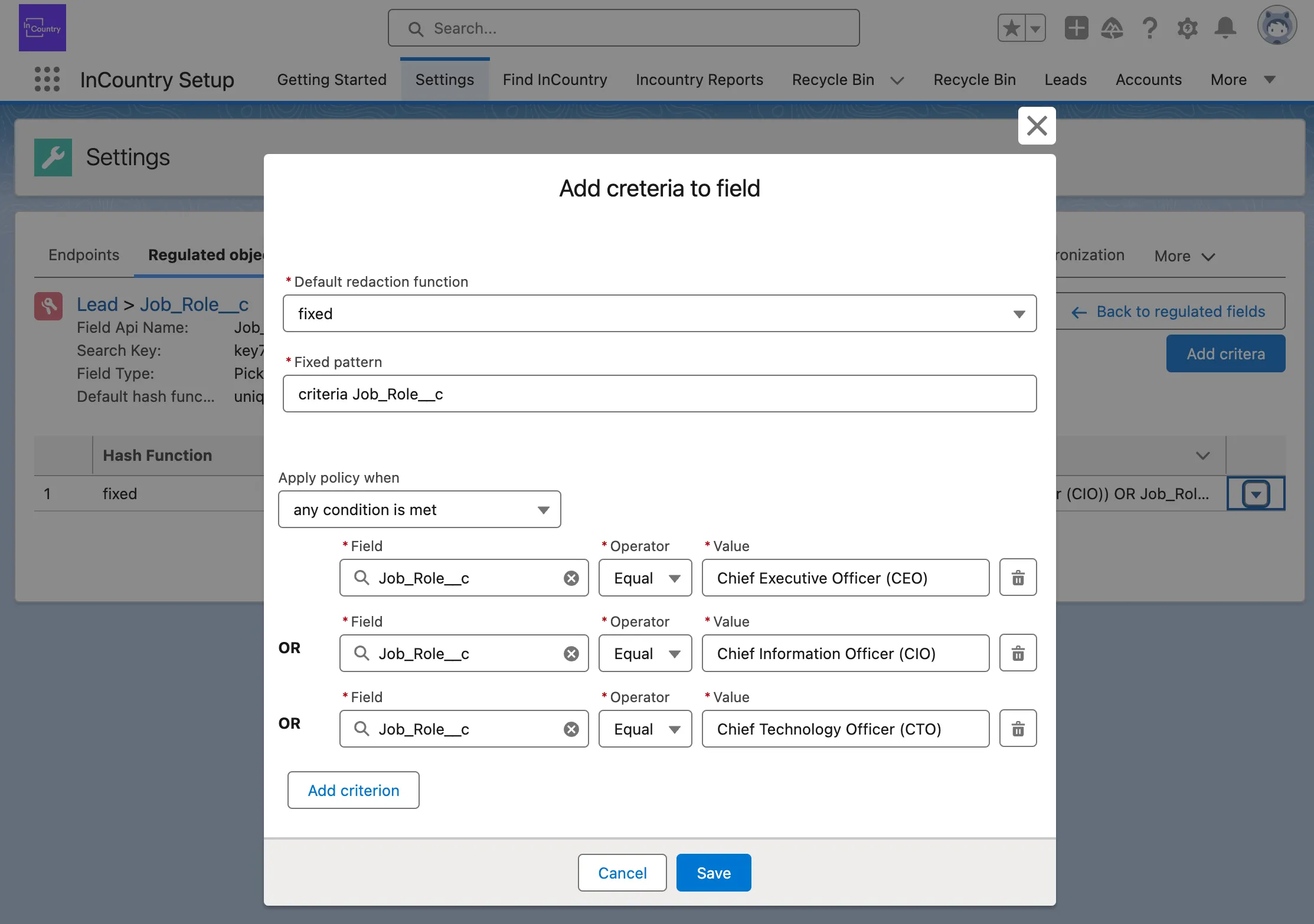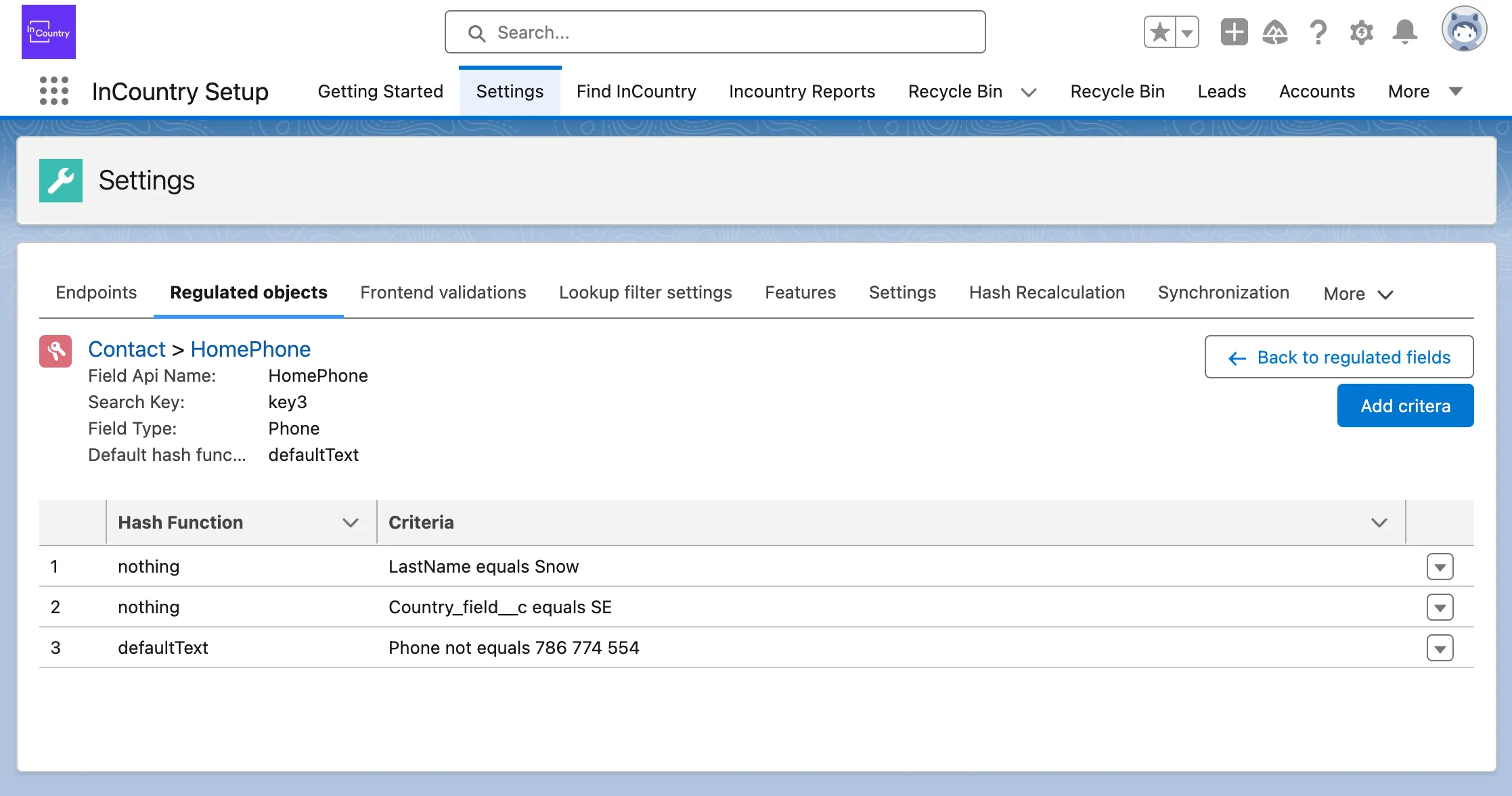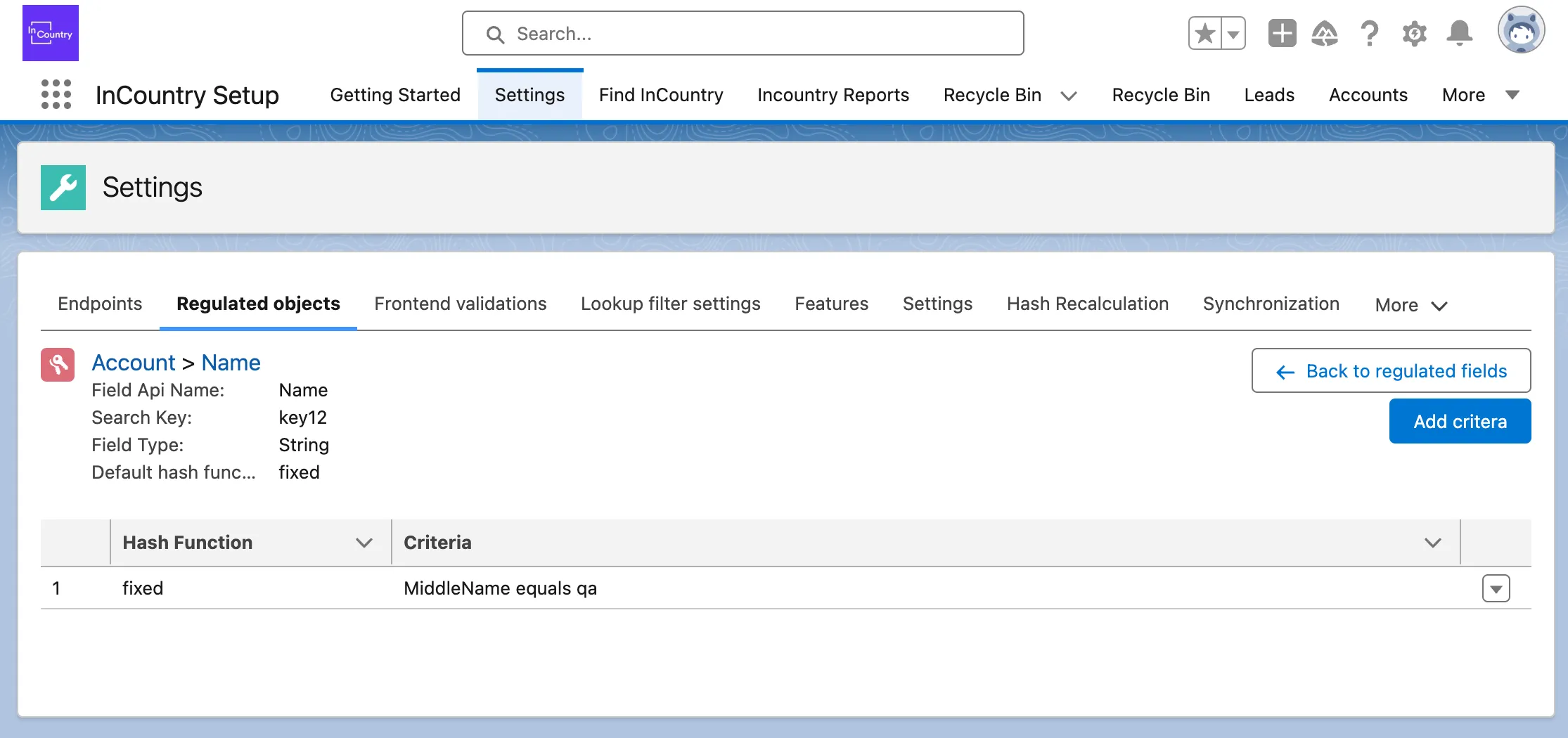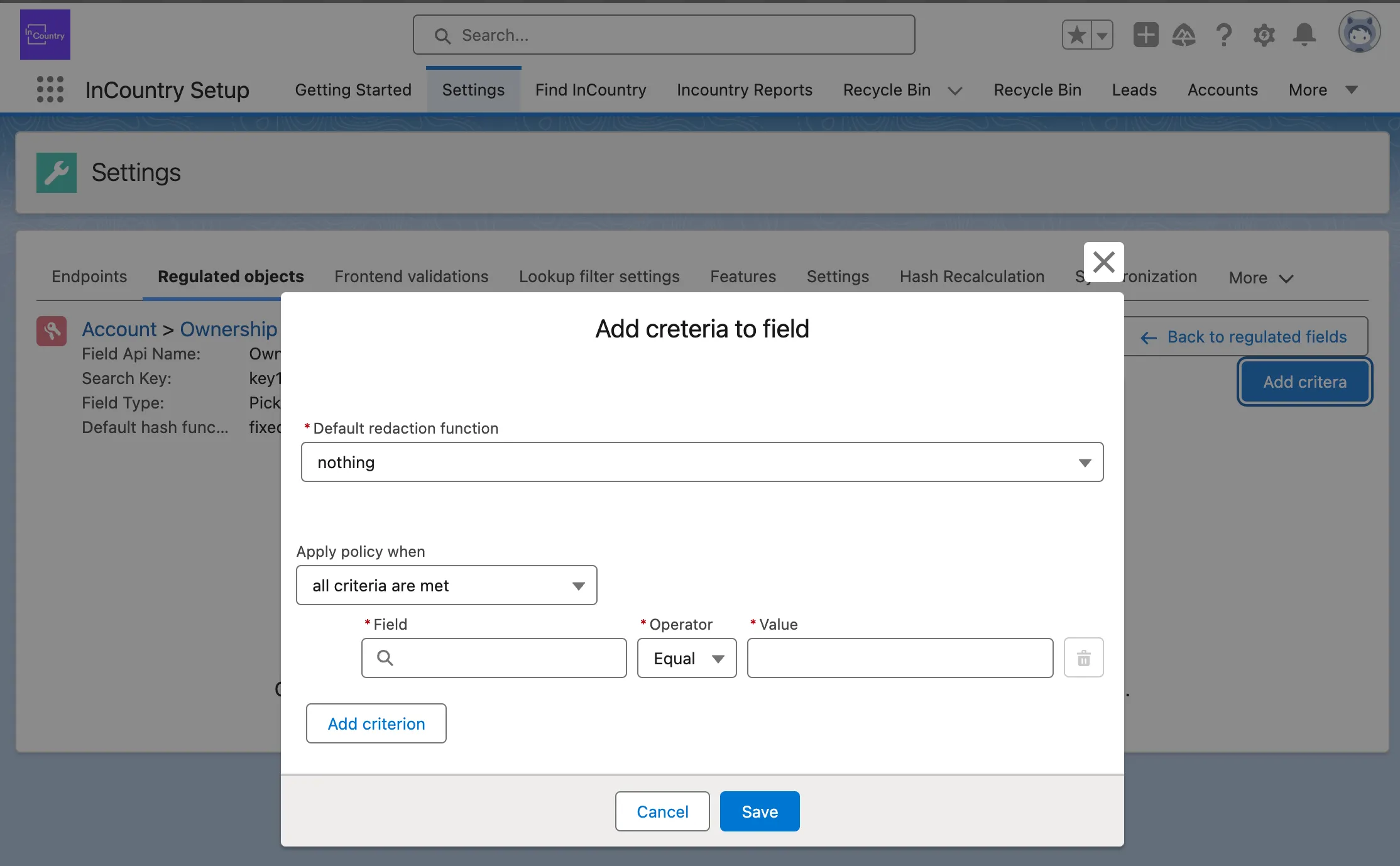Managing Field Criteria
Field Criteria is a feature that allows you to set detailed rules for redacting regulated fields from the "Setting > Regulated Objects" menu. Specifically, it defines which redaction function will be applied to a field based on the values of fields in the record.
Previously, you had to select one redaction function for each regulated field. Now, each field can have different redaction functions depending on the values of other fields in the record.
A new row action "Manage Criteria" has been added to the page for viewing regulated objects and fields. This action is available at the end of each row in the table.
If the "Manage Criteria" row action appears grayed out and disabled, it indicates that the field is a compound field, and criteria cannot be applied directly to it. Instead, you can add criteria to each component of the compound field.
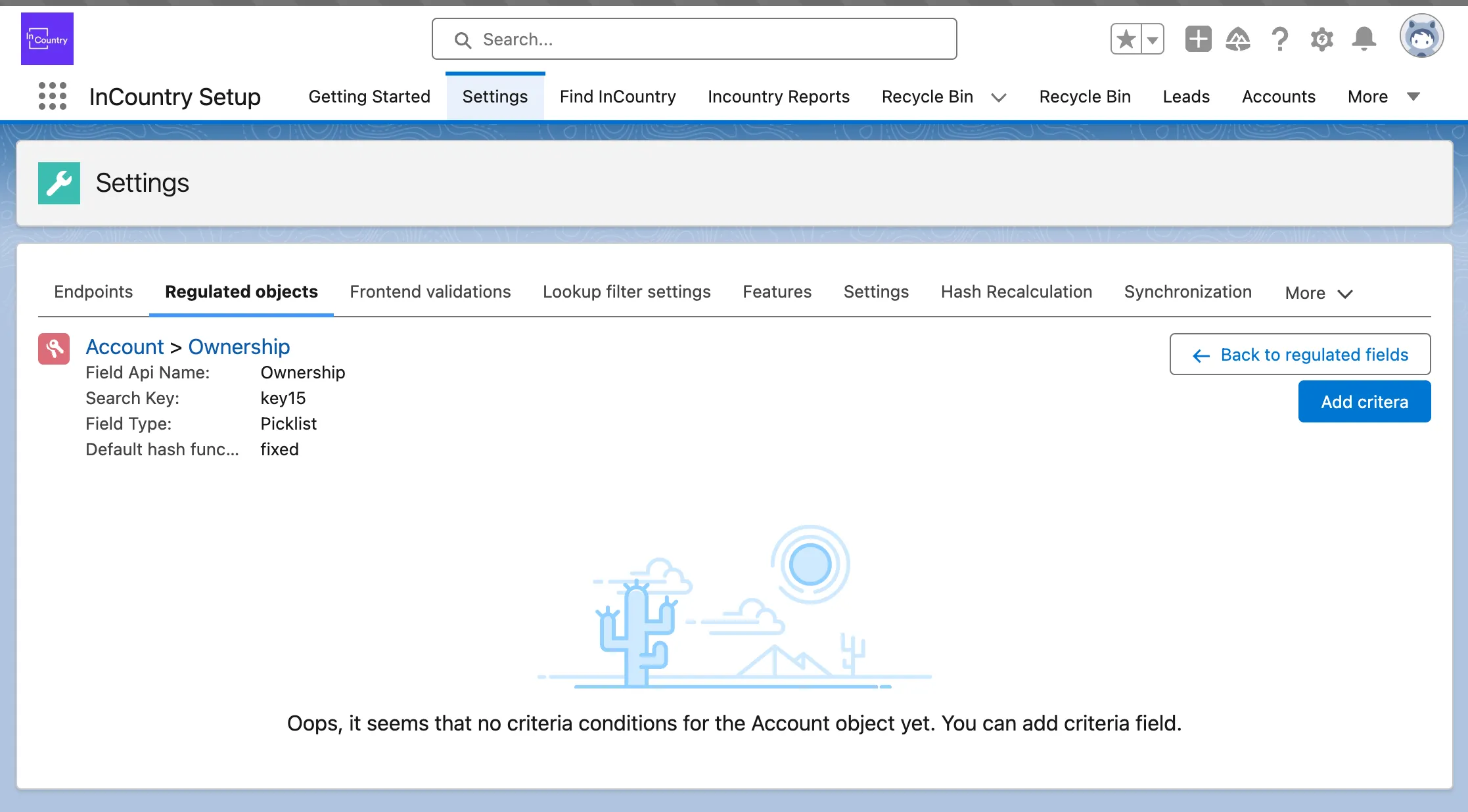
On the criteria page, you can:
- Return to the previous screen.
- Create new criteria.
- Manage existing criteria.
Default hash function: This value is selected when creating the regulated field. If no criteria are met or no criteria exist, the default editing function will be applied to the field.
To create a new criterion:
-
Click Add criteria. A pop-up window will appear:

-
Select the redaction function that will be applied to the field if the criteria are met. The list of redaction functions depends on the field for which you create the criteria.
-
Use the criteria builder to set the conditions under which the selected hash function will be applied. You need to:
- Choose a field.
- Select an operator.
- Enter a value.
The list of available fields is taken from the fields of the current object. You can add multiple fields and values if the criterion needs to be complex with different conditions.
-
Click Save when done.
Once the criterion is created, it will be displayed in a table, showing the condition in a clear format along with the selected hash function.
To edit or delete a criterion, use the dropdown menu at the end of each row in the criteria table. The available options are:
- Edit: Opens the editing window for the selected criterion.
- Delete: Permanently removes the selected criterion.
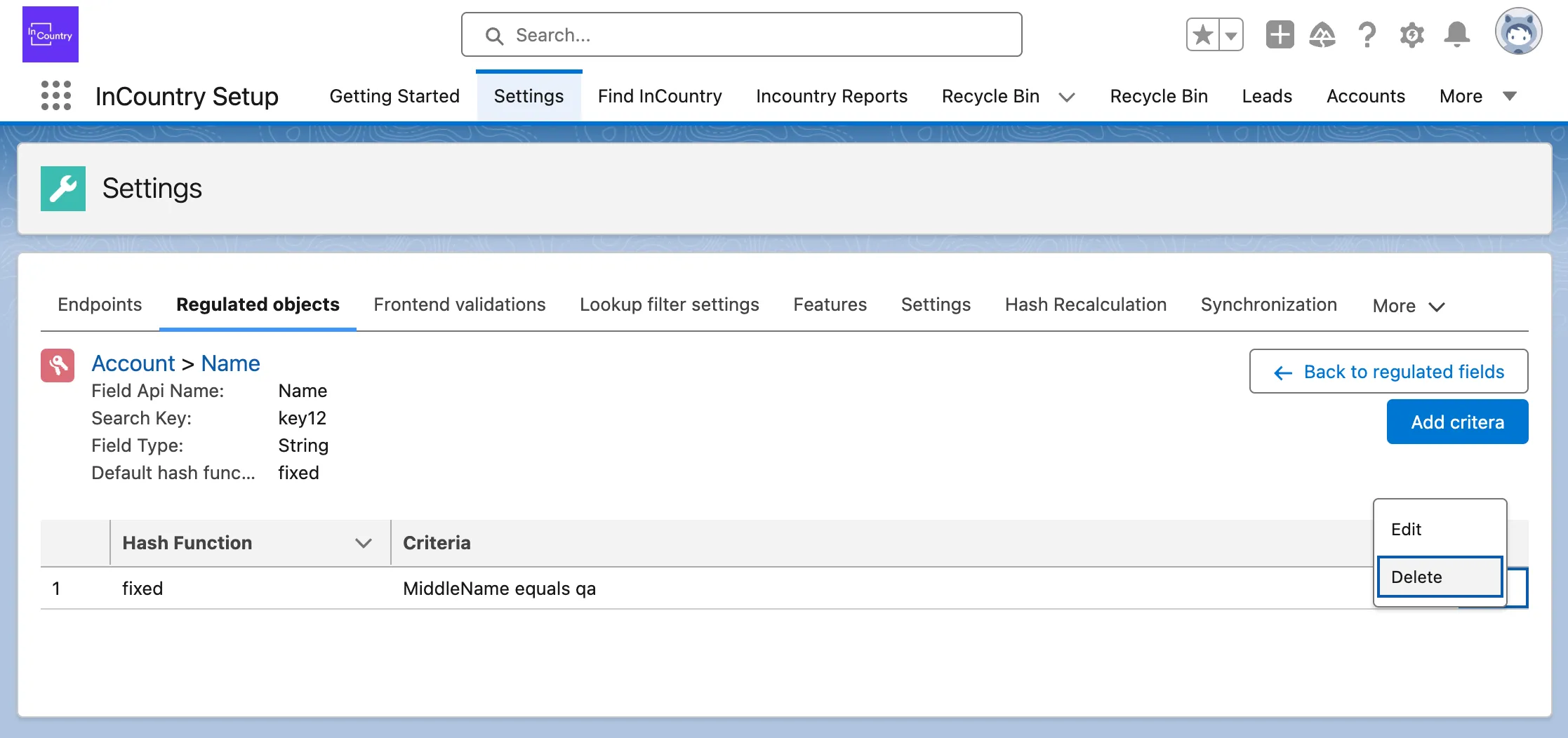
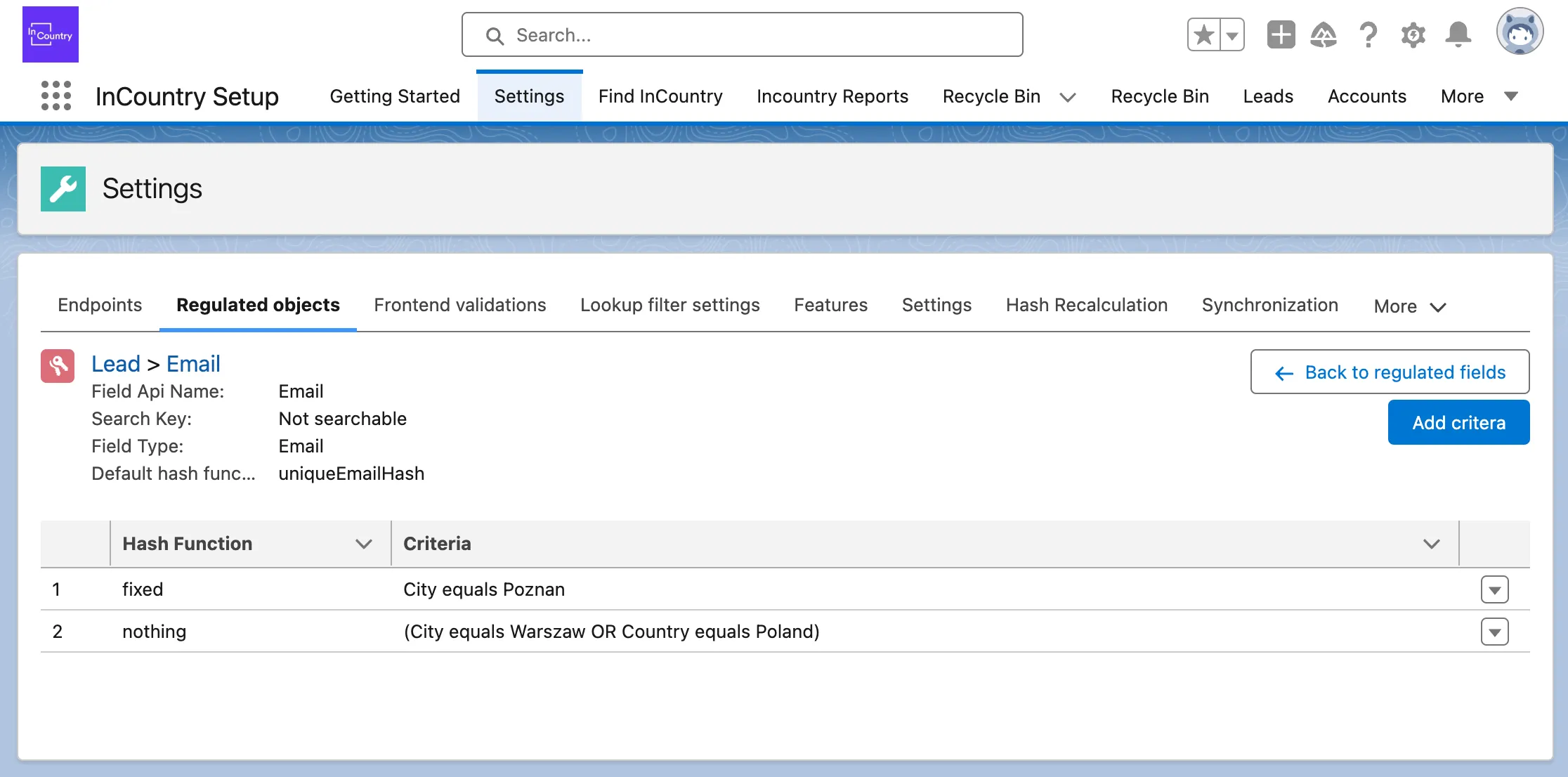
Here’s an example to illustrate how the established criteria function:
- The default editing function is uniqueEmailHash.
- When creating or editing a record, the criteria are checked:
a. Two fields are checked: City and Country.
b. If City is Poznan, then the fixed editing function is applied to the Email field.
c. If City is Warsaw or Country is Poland, then the nothing editing function is applied, meaning the Email field value will stay the same.
If none of the criteria are met, the default hash function will be applied.
If multiple criteria meet the conditions, the most recently created criterion will be applied, along with its hash function.
Examples: