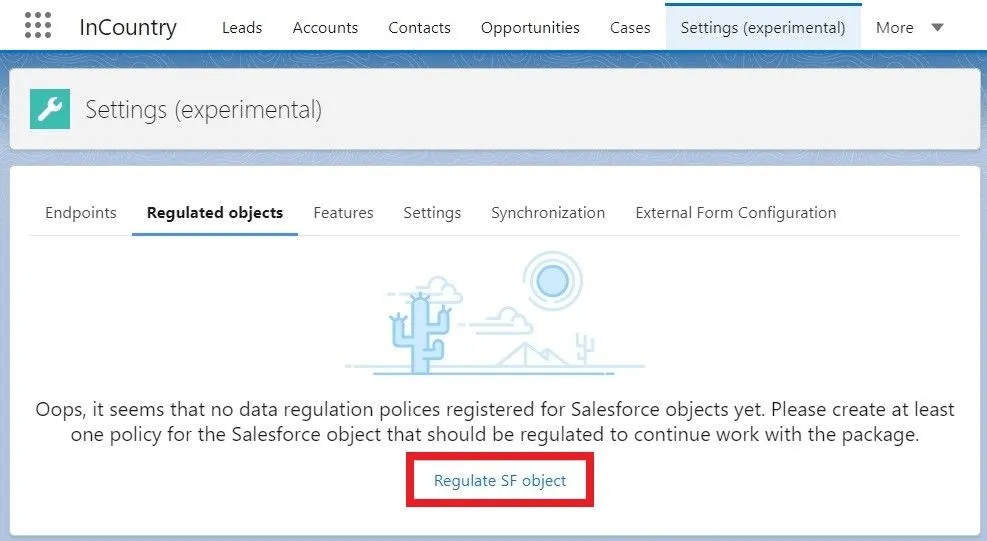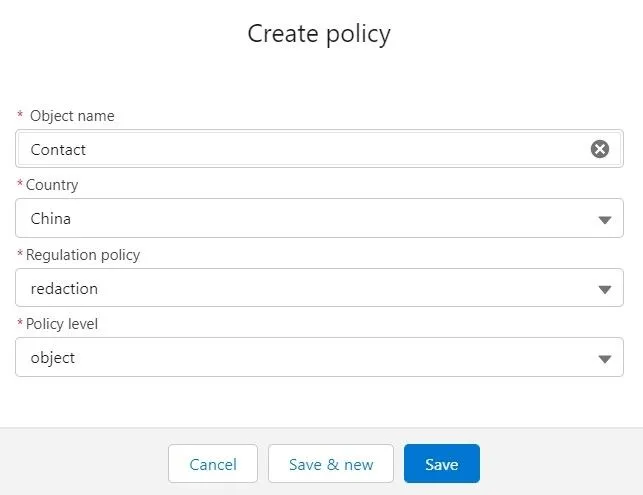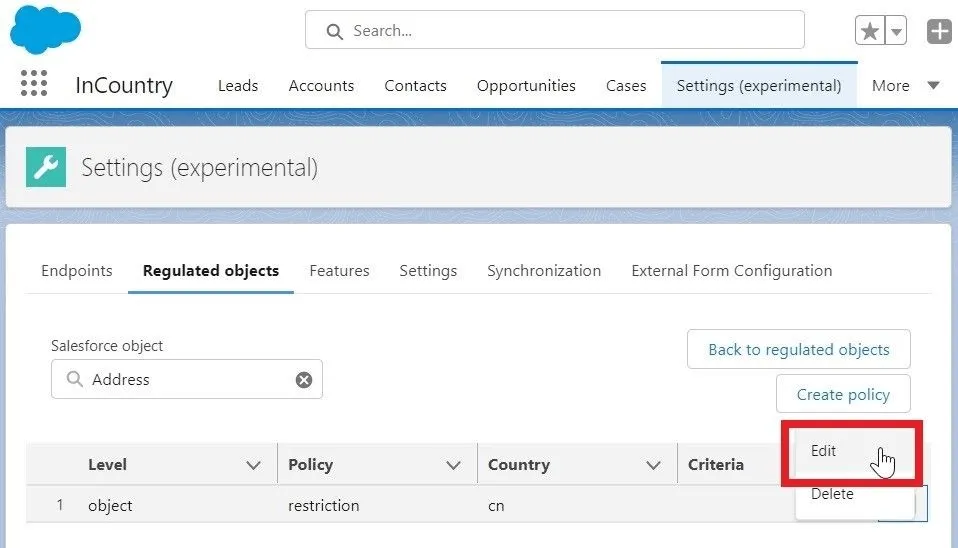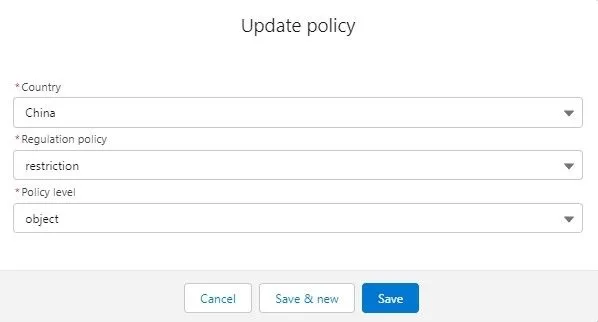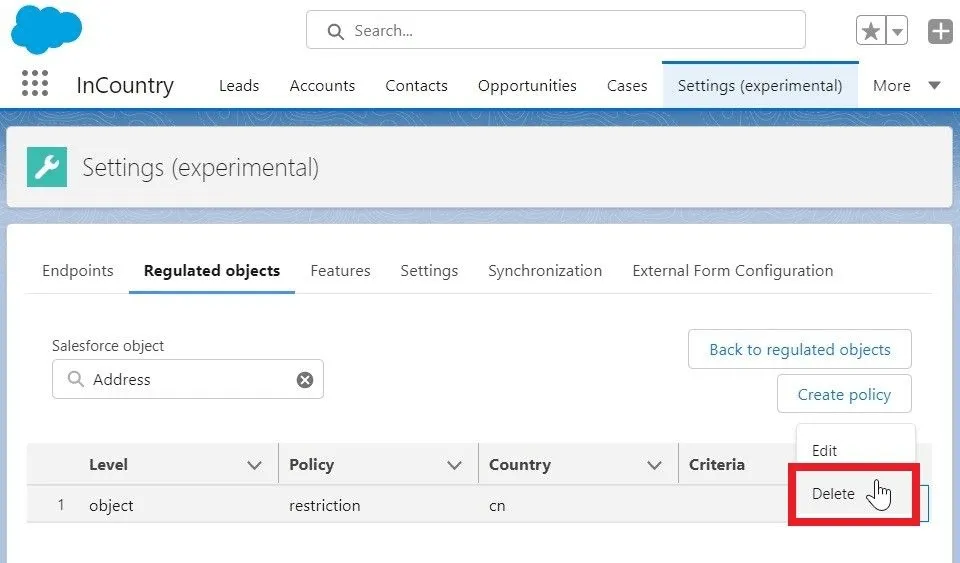Managing Data Regulation Policies
The InCountry Data Residency for Salesforce package lets you configure the required data regulation policies for different Salesforce objects.
The package deals with the following:
-
Data regulation policies
-
Data restriction levels
Data regulation policies
The InCountry Data Residency for Salesforce package supports the three data regulation policies, as follows:
| Policy | Description |
|---|---|
| Redaction | Regulated data is stored within the country of origin and cannot leave it. Data is saved to the InCountry platform only. Data requests from Salesforce in the country or origin are made directly to the REST API of InCountry’s Point-of-Presence in the country or origin. Regulated data is not saved to the Salesforce database. |
| Restriction | Regulated data is stored within the country or origin but can leave it in some cases when it is read. Data is saved to the InCountry platform. Data requests from the country outside the country of origin are made to the REST API of the InCountry’s Point-of-Presence in the country of origin. Regulated data is not saved to the Salesforce database. |
| Replication | Regulated data is first saved in the country of origin, then the data can be replicated to other countries. In this case, regulated data is saved to the InCountry platform and then it is replicated to Salesforce. |
Implementation specifics of data regulation models
This section outlines the specifics of each data regulation model, how they work, and their impact on the native Salesforce functionality when integrating the InCountry Data Residency for Salesforce solution. The following table highlights the details on the technical implementation of each data regulation model and lets you better understand what additional adjustments may be required on your side.
| Three-model package | Legacy package | |||
| Functionality / Model | Redaction | Restriction | UI-based Replication | Trigger-based Replication |
Administration | In the administration section of the package, the Salesforce administrator can configure the data regulation model for required Salesforce objects on the object or record levels. The administrator can define what fields should be treated as regulated (sensitive) and the appropriate tokenization method per field for each Salesforce object. The target country for record retention can be configured depending on the record attribution to a country determined by the Country field (or its analog). | |||
Data storage | Regulated data is stored on the InCountry platform in a particular country. Non-regulated data is stored in Salesforce. | Regulated data is stored on the InCountry platform. Replica of regulated and non-regulated data is stored in Salesforce. | ||
Two commits to the InCountry platform (including record backup), one commit to Salesforce. | Two commits to Salesforce, one commit to the InCountry platform. | |||
Page Layouts | InCountry Data Residency for Salesforce package can automatically swap the Salesforce field components with their InCountry component analogs. In the App Builder, the Salesforce administrator should verify each app screen with swapped components and ensure that all components were replaced correctly and adjust if needed. | Regulated (sensitive) data is first saved to the InCountry platform; then, it is saved to the Salesforce database. Page layouts work with data from the Salesforce database. Trigger-based model. | ||
The redacted label is displayed instead of regulated data values if the user accesses the country's data record, which differs from the country of origin specified in the Salesforce record. If the user can view regulated data, it is fetched from the InCountry platform and displayed directly in the browser using JWT authorization. | The user can view the country's data record, which differs from the country of origin specified in the Salesforce record. | Regulated (sensitive) data is first saved to the InCountry platform; then, it is saved to the Salesforce database. Page layouts work with data from the Salesforce database. UI-based model. | ||
Reports | The Salesforce administrator can configure reports with regulated data through the InCountry report builder. Then users can view and download reports containing regulated data on the Reports (Custom) tab. When users access these reports, the package pulls non-regulated data from Salesforce and regulated data from the InCountry platform. Then it combines this data to generate reports including regulated data. The visibility of regulated data in the report is determined by the configured data regulation model for each Salesforce object used in the report. | No impact on native reports. Reports are generated on the basis of data stored in Salesforce.
| No impact on native reports. Reports are generated on the basis of data stored in Salesforce. | |
When using the mixed model setup, native Salesforce reports may display both clear-text and hashed values. |
| |||
Dashboards | InCountry Data Residency for Salesforce uses resident functions to perform data aggregation locally in the country where the data records originate. The calculated/aggregated results are further visualized with a custom dashboard building library. Users can go to the report with regulated data and expand the chart section to view visual charts. Resident functions are published on InCountry Portal and are further saved to the InCountry platform. The Salesforce administrator registers the published resident functions and assigns them to specific actions on Salesforce objects. | No impact on native dashboards. Dashboards are generated on the basis of data stored in Salesforce.
| No impact on native dashboards. Dashboards are generated on the basis of data stored in Salesforce. | |
When using the mixed model setup, native Salesforce dashboards may display both clear-text and hashed values. |
| |||
Triggers | The code of triggers should be analyzed. Code snippets that modify or verify regulated data should be migrated to resident functions. | The Apex SDK should be used to implement some custom triggers. | If automatization reads PII fields, no impact. If automatization writes/modifies PII data, we need to use Apex SDK. | No impact in most cases. If some legacy code is used, Apex SDK should be integrated to handle such scenarios. |
Workflows | Implementation specifics are similar to triggers for each data regulation model in particular. | If automatization reads PII fields, no impact. If automatization writes/modifies PII data, we need to use Apex SDK. | Implementation specifics are similar to triggers for each data regulation model in particular. | |
Validation | Validations on the frontend are handled automatically. For custom validations, resident functions are used as they are executed on regulated data on the server-side in the country where this data is stored. | The Apex SDK should be used to implement some custom validations. | No impact on UI-based updates. | Significant impact on UI-based and backend updates. |
Depending on the customer’s error handling implementation for backend and API-based updates, Apex SDK may be needed. | ||||
Search | You need to use the InCountry popup search (free option bundled within the package) or the federated search of Salesforce Connect (paid option). If keys are hashed the substring (fuzzy) search cannot be performed. | No impact. | ||
Data restriction levels
The InCountry Data Residency for Salesforce package enables configuration of the data regulation policies for the two restriction levels, as follows:
| Restriction level | Description |
|---|---|
| Object-level | This configuration is used when some objects within your Salesforce instance are attributed to one country, while the others are attributed to another one, for example, Account > US, Contact > RU. This configuration if overridden by the record-level configuration. |
| Record-level | This configuration is used when you need to specify the country of origin at the record level. When using this configuration, you need to provide the Salesforce field that contains the country code (for example, Account records > Country_c, Contact Record > Country2_c). This configuration overrides the object-level configuration if any was defined. |
Supported/unsupported field types for policy configuration
To make fields available for selection, they must be accessible and updatable.
Replication model
The following table lists both the supported and unsupported fields for the replication model:
| Field Types that can be selected as Country Field | Field Types that can NOT be selected as Country Field | Field Types that can be selected as PII Field | Field Types that can NOT be selected as PII Field |
|---|---|---|---|
| Picklist Text Text Area Text Area Long Text Area Rich | Auto Number Formula Lookup Roll-Up-Summary Checkbox Currency Date Date/Time Geolocation Number Percent Phone Picklist (Multiselect) Text (Encrypted) Time URL | Auto Number Checkbox Currency Date Date/Time Geolocation Number Percent Phone Picklist Picklist (Multiselect) Text Text Area Text Area (Rich) Text Area (Long) Text Encrypted Time URL | Id fields (like OwnerId) Lookup Roll-Up-Summary Formula |
Redaction/restriction models
The following table lists both the supported and unsupported fields for the redaction/restriction models:
| Field Types that can be selected as Country Field | Field Types that can NOT be selected as Country Field | Field Types that can be selected as PII Field | Field Types that can NOT be selected as PII Field |
|---|---|---|---|
| Lookup Picklist Text Text Area Text Area Long Text Area Rich | Auto Number Formula Roll-Up-Summary Checkbox Currency Date Date/Time Geolocation Number Percent Phone Picklist (Multiselect) Text (Encrypted) Time URL | Checkbox Currency Date Date/Time Geolocation Number Percent Phone Picklist Picklist (Multiselect) Text Text Area Text Area (Rich) Text Area (Long) Text Encrypted Time URL | Id fields (like OwnerId) Auto Number Formula Roll-Up-Summary Lookup |
Adding the data regulation policy
Your account must be associated with the InCountry Admin user to view this section.
-
On the menu, select Settings.
-
On the Regulated objects tab, click Regulate SF object.

-
In the Create policy form, specify the following parameters:
-
Object name - select the Salesforce object for which you want to configure the data regulation policy (for example, Account).
-
Country - select the country to store the regulated data.
-
Regulation policy - select the data regulation policy, depending on the country where regulated data is stored and stringency of compliance requirements.
-
Policy level - select the policy level depending on your needs, as follows:
-
Object - the data regulation policy is applied to the selected Salesforce object. In this case, the Salesforce object of the
recordtype is attributed to the selected country, while all the other Salesforce objects may relate to the country defined by their object regulation policies. -
Record - this configuration overrides the object-level configuration. In this case, for each record of a specific Salesforce object, you can specify the appropriate country of origin.

-
-
-
Click Save.
Editing the data regulation policy
-
Select the Salesforce object which data regulation policy you want to edit.
-
Once its configuration loads, locate the policy which you want to edit.

-
Click the down arrow icon to expand the list of operations.
-
Click Edit.
-
Update policy.

-
Click Save.
When you change the country for a specific data regulation policy of the object, the InCountry Data Residency for Salesforce package does not perform data migration to the newly selected country. Please consider this while modifying the settings of the data regulation policy.
Deleting the data regulation policy
-
Select the Salesforce object which data regulation policy you want to delete.
-
Once its configuration loads, locate the policy which you want to delete.

-
Click the down arrow icon to expand the list of operations.
-
Click Delete.