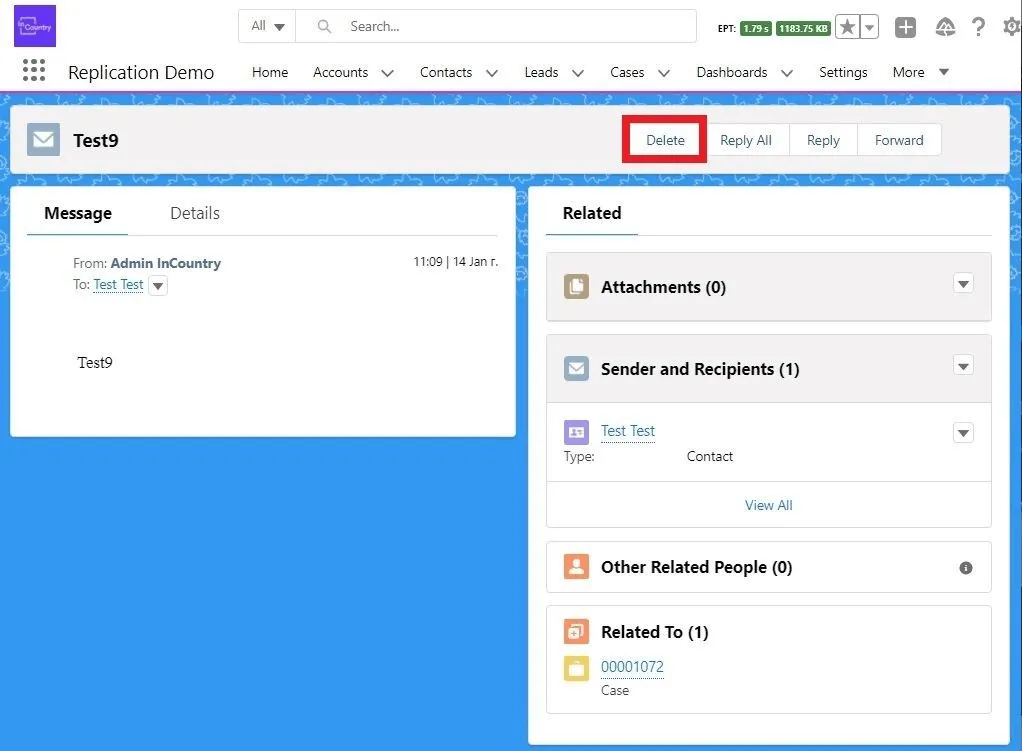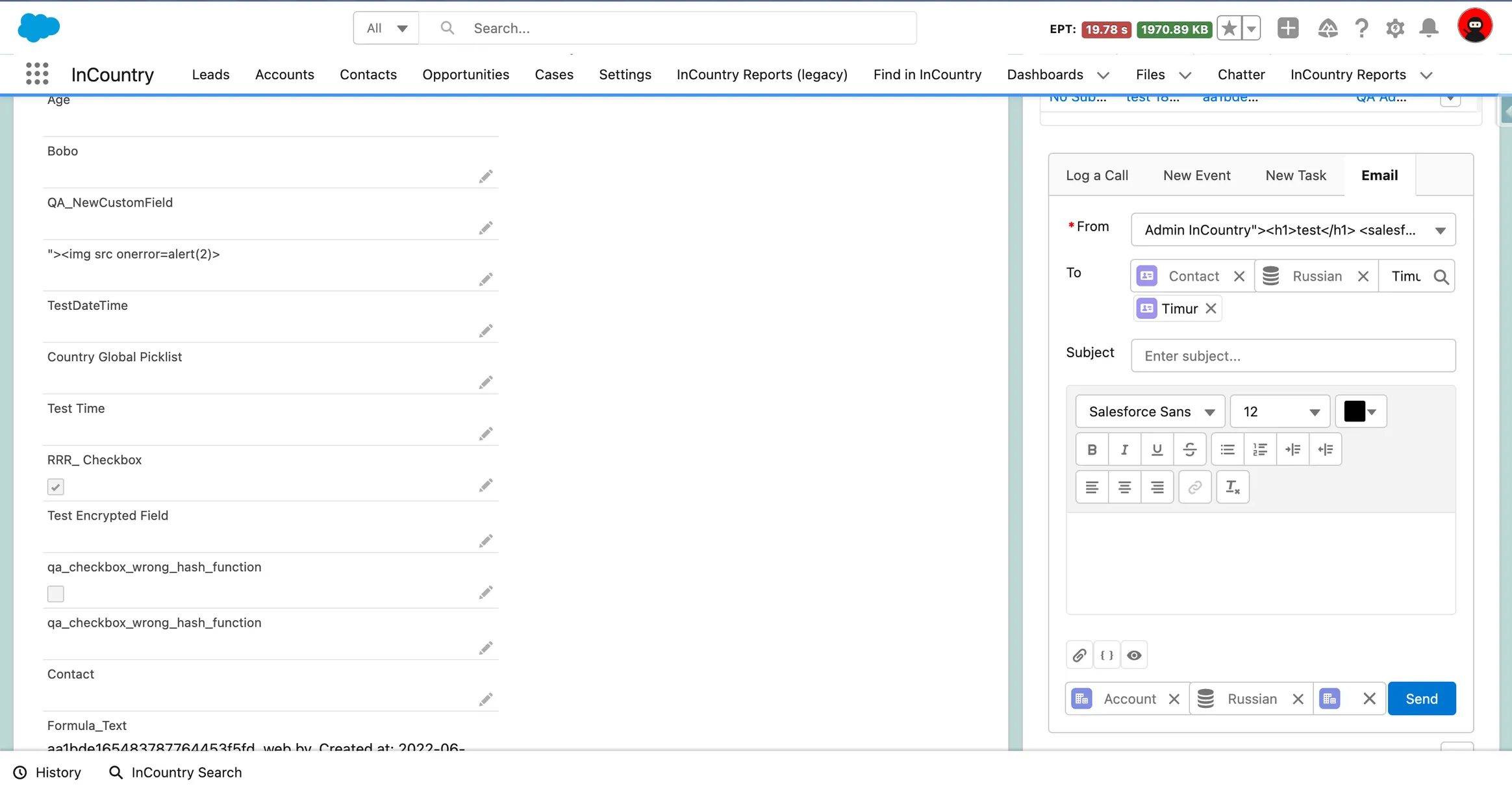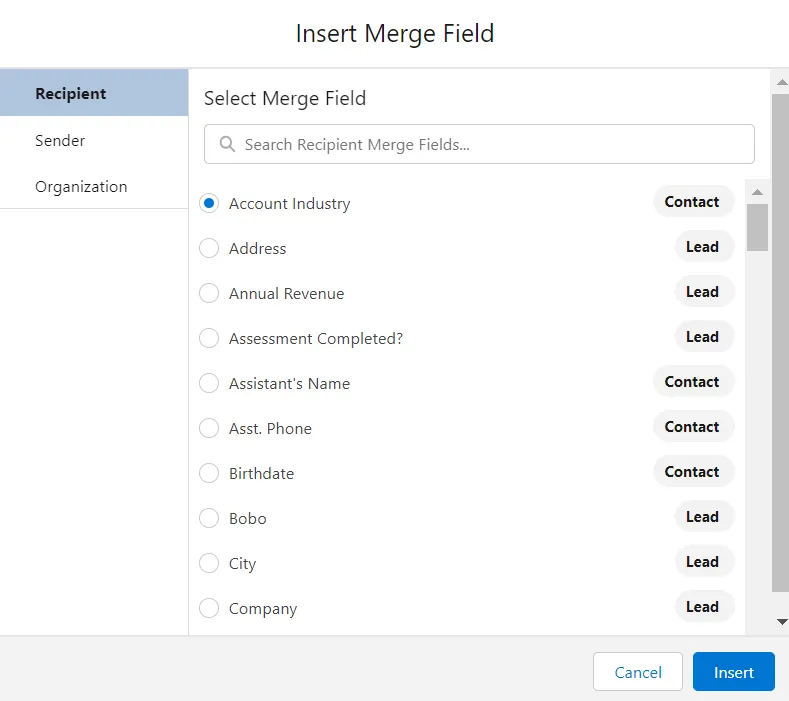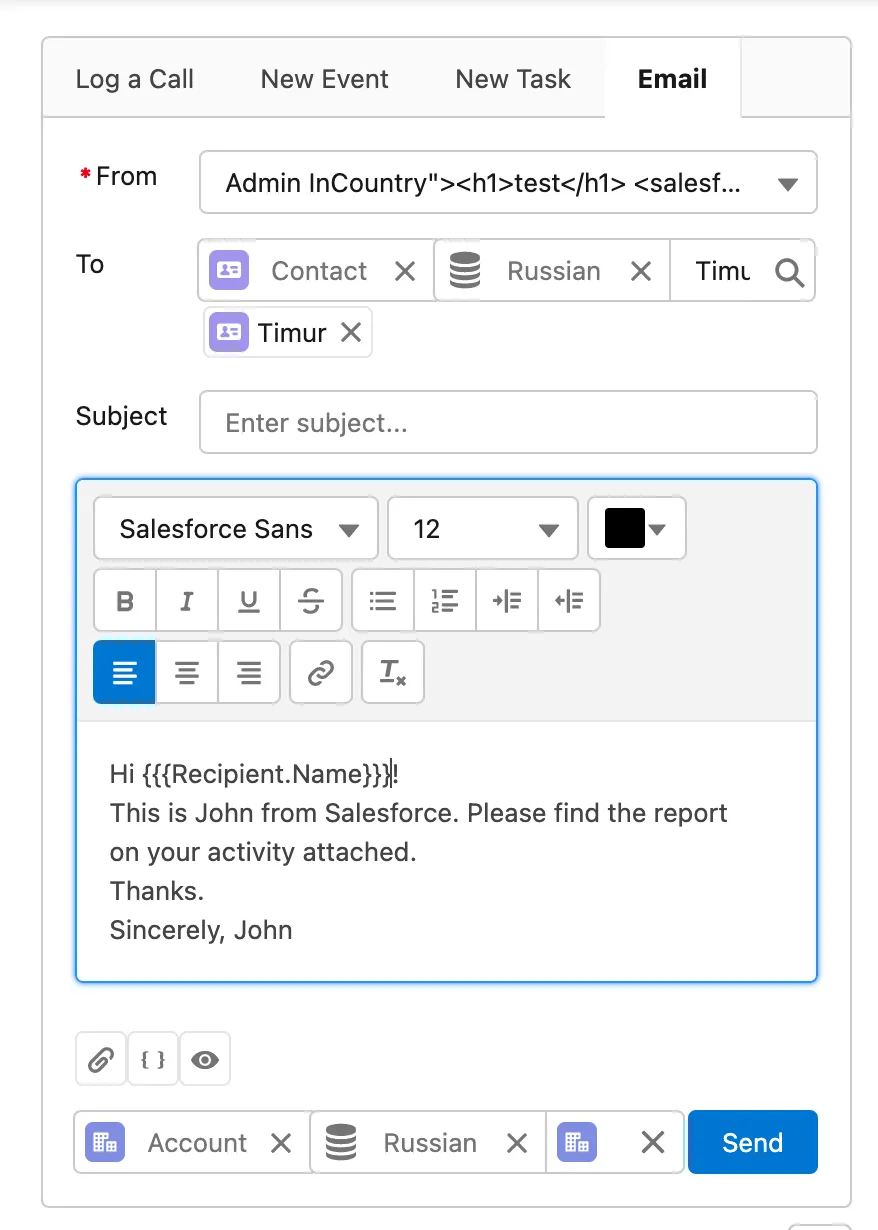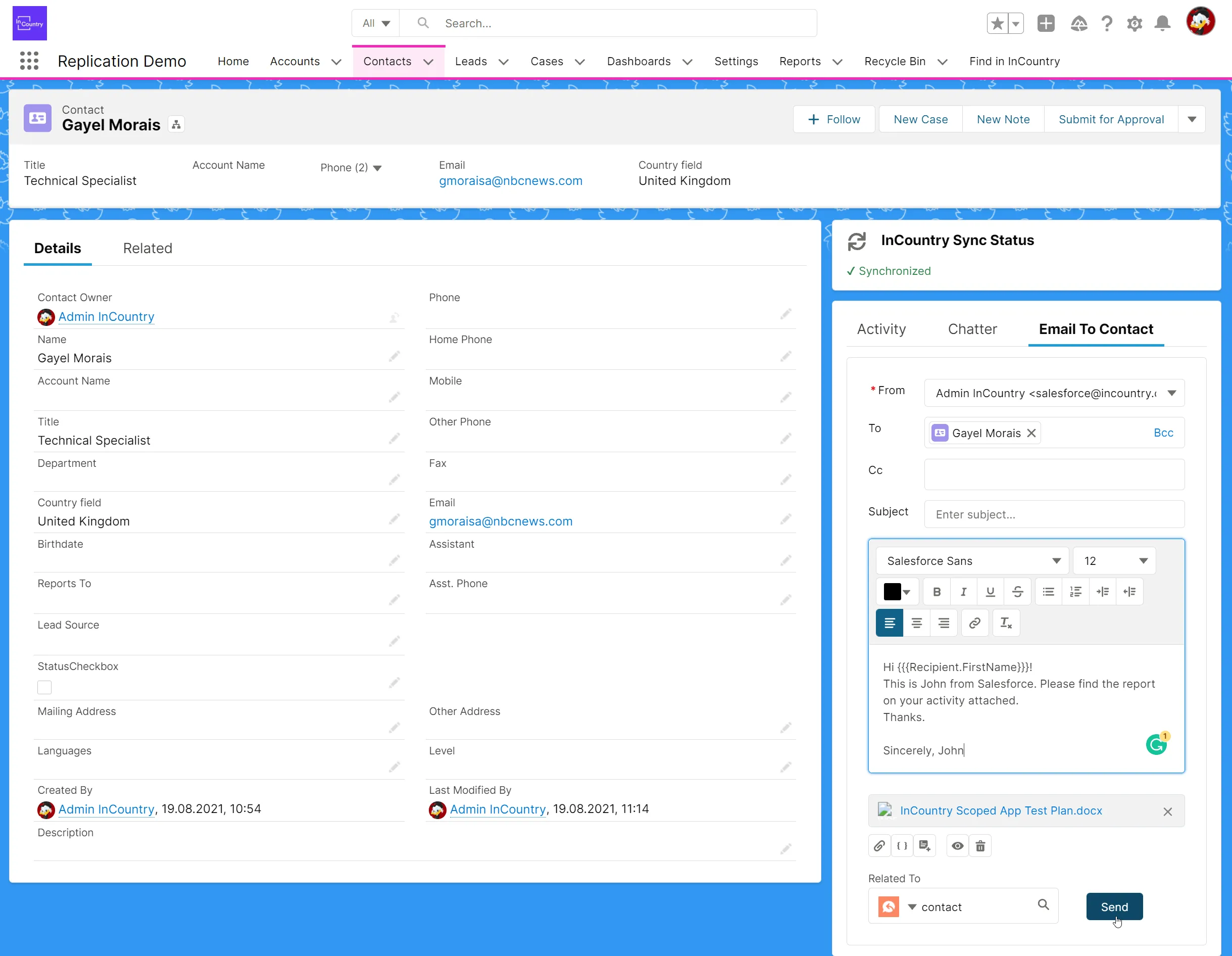Sending Compliant Email Messages from Salesforce
The InCountry Email Message component resembles the native Salesforce component and provides the same level of functionality. For the details on using this component, please check Salesforce documentation. You can find details on how to add and configure the Email Message component for the the Redacted/Restricted model and the Legacy Replicated model.
Sending compliant email messages from Salesforce in the Redacted/Restricted model
-
Open the list for a specific Salesforce object.
-
On the list, locate the record of a person who you want to send an email to and click it.
-
On the record page, locate the tab with the Email Message component and select it.

-
In the From field, select the e-mail address that you have added when configuring the Email message component.
-
In the To field, you can select the Salesforce object type (Contact, Lead, User).
-
Select the data source: Salesforce for non-redacted data, the country for redacted data and the name of the Salesforce object type explaining who an email is sent to.
-
Enter the email subject.
You need to add the merge fields for protected fields (with redacted values), so these values will be unredacted by the email gateway after sending from Salesforce.

-
Attach the required files to the email message.

-
When ready, click Send.
Sending compliant email messages from Salesforce in the Legacy Replicated model
-
Open the list for a specific Salesforce object.
-
On the list, locate the record of a person who you want to send an email to and click it.

-
On the record page, locate the tab with the Email Message component and select it.
-
Enter the recipient and add CC/BCC recipients if needed.
-
Enter the email subject.
You can add the merge fields that will be converted into values when sending an email.
-
Attach the required files to the email message.
-
When ready, click Send.
The CC/BCC functionality is supported in the legacy replication model only.
When using the legacy replication model, the entire email message with all its fields will be saved on the InCountry platform, as well as its attachments. The email message is further replicated to the Salesforce database. The InCountry platform enables the storage of attachments that do not exceed 10 megabytes. Larger attachments will cause an error when sending emails.
Deleting Email messages
When you delete the parent records in Salesforce, its child records such as email messages are deleted from the Salesforce database too. For regulated records stored on the InCountry platform when using the legacy replication model, the removal of child records is not performed automatically.
To delete the email message, delete the email message by clicking the Delete button in the record details view.