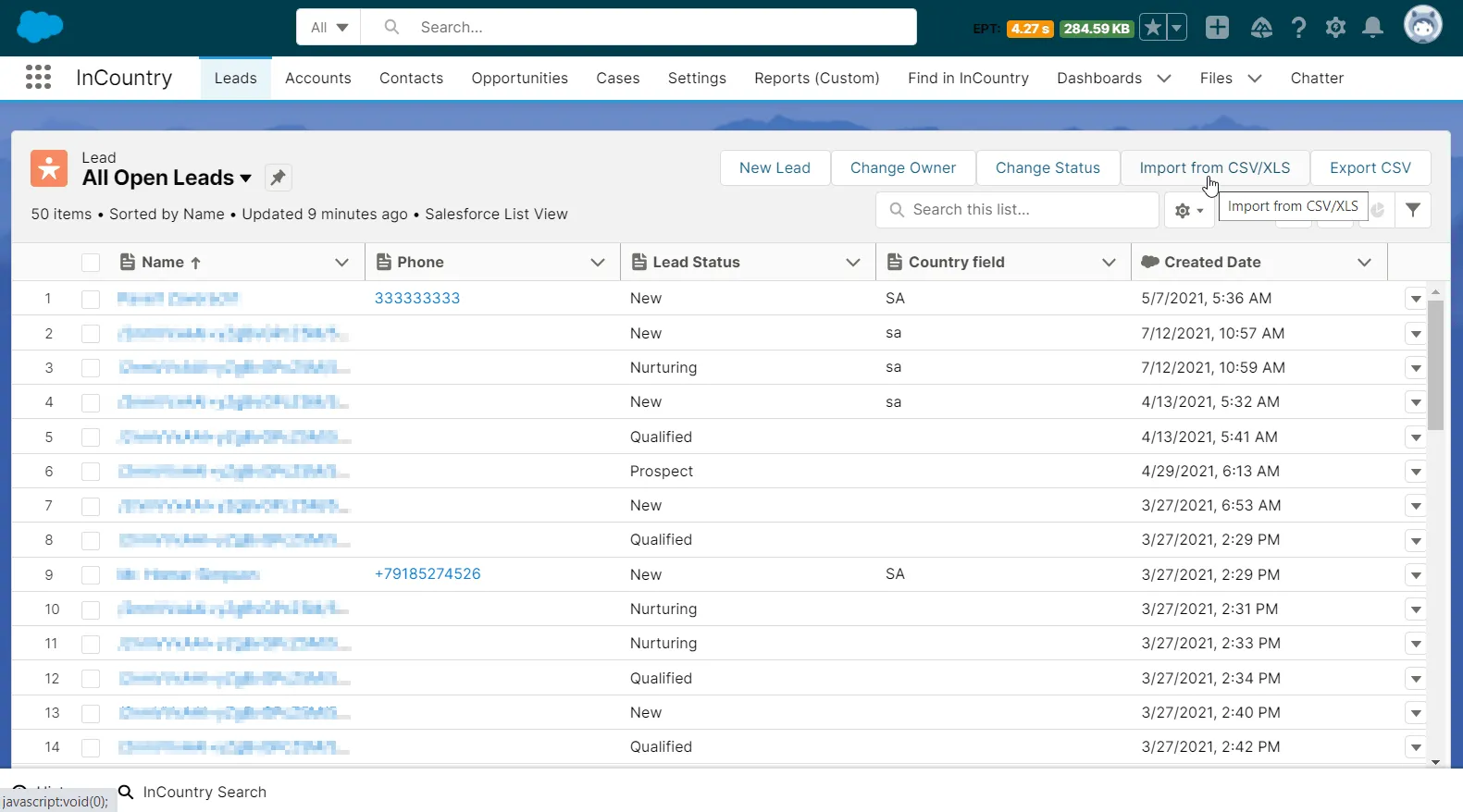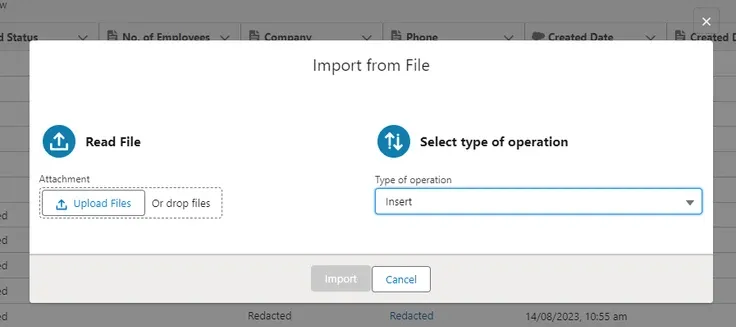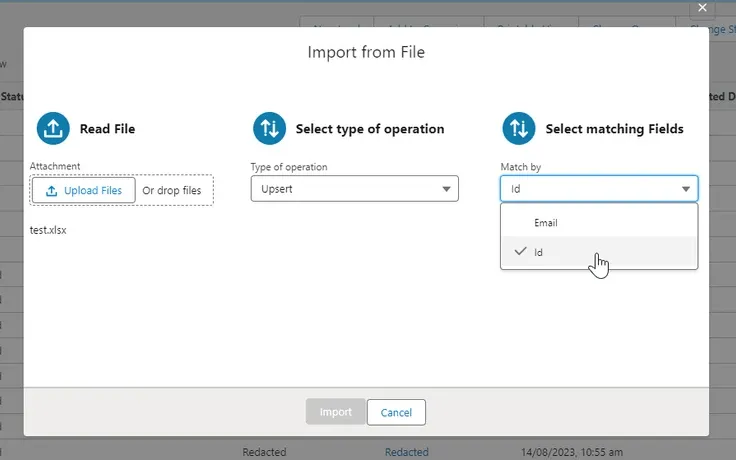Importing Records into Salesforce
The record import is supported in the legacy package and in the three-model package when using the redaction or restriction model.
Hide Heading
When you use the redaction and restriction data regulation models, you cannot import records into Salesforce by using the native import functionality. In this case, your records will be directly imported into the Salesforce database, which may violate compliance regulations for specific records. To import records in compliance with your regulation model, you need to use the functionality of the InCountry Data Residency for Salesforce package.
Import file requirements
Even though you cannot overwrite the mandatory fields with empty values when you import a file, the optional fields can be overwritten with empty values. Please include all the fields and their actual values when updating existing Salesforce records to avoid the accidental clearing of current values.
-
You can import CSV or XLS files with records.
-
Column names should correspond to the Salesforce field API Names.
-
There are no limits for imported records as data is loaded in batches (100 records per batch). Note that the resulting import duration is affected by the number of records you import.
-
You can use the import functionality to update existing records. In this case, your file should include the Salesforce Record ID column with identifiers of records stored on the InCountry platform. The data importing mechanism identifies and maps columns to the Salesforce record's fields by column names, with the current position of columns not affecting the importing process. Your CSV/XLS file may contain records both with existing record IDs and without them, as the importing mechanism will automatically update existing records or create new ones accordingly.
-
The import functionality also considers the country attribution of records, as follows:
-
If you are using the object-level restriction only, all records will be loaded to the InCountry platform within the chosen country. The presence of the column with countries is not required in the import file.
-
If you are using the record-level restriction, your import file must include the column with countries where each record originates from. Otherwise, the file import will fail.
-
Importing records
-
Load the InCountry Data Residency for Salesforce package.
-
Open the Salesforce object and its list of records.
-
In the top right part of the screen, locate the Import CSV/XLS button.

-
Click Import CSV/XLS.

-
In the Import from file form, select the file for import or drop it onto the form.
-
Select the type of operation you want to perform (Insert or Upsert). Upsert is a combination of updating and inserting. If a record in a file matches an existing record, the existing record is updated with the values in your file. The record is created as a new entity if no match is found.
-
For the Upsert operation, select the field which will be matched to the selected Salesforce object.

-
Click Import.
Upon the successful import, the package returns the file with identifiers of imported records and the imported records will appear on the list.
Upon a failed import, the package returns the file with error details for each record.