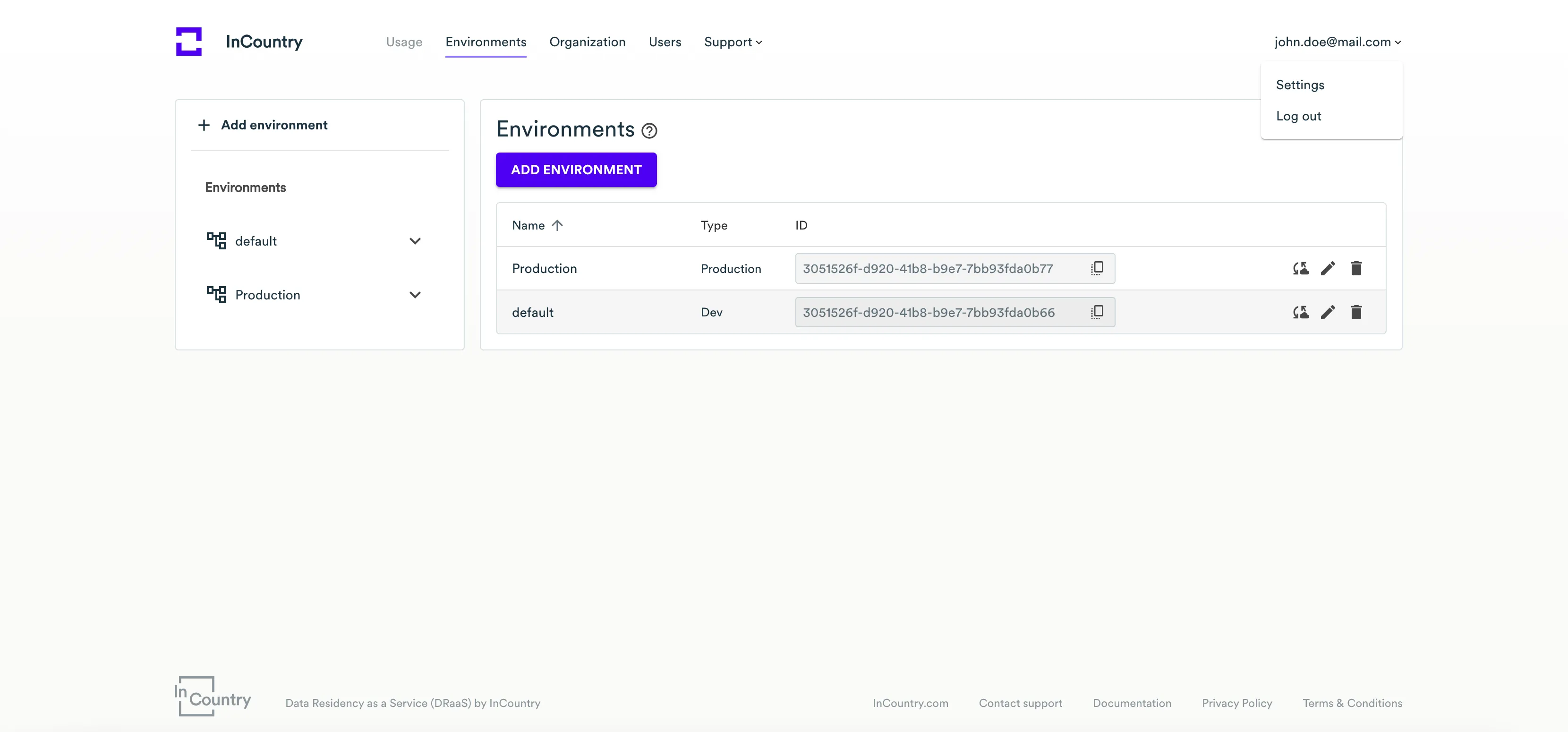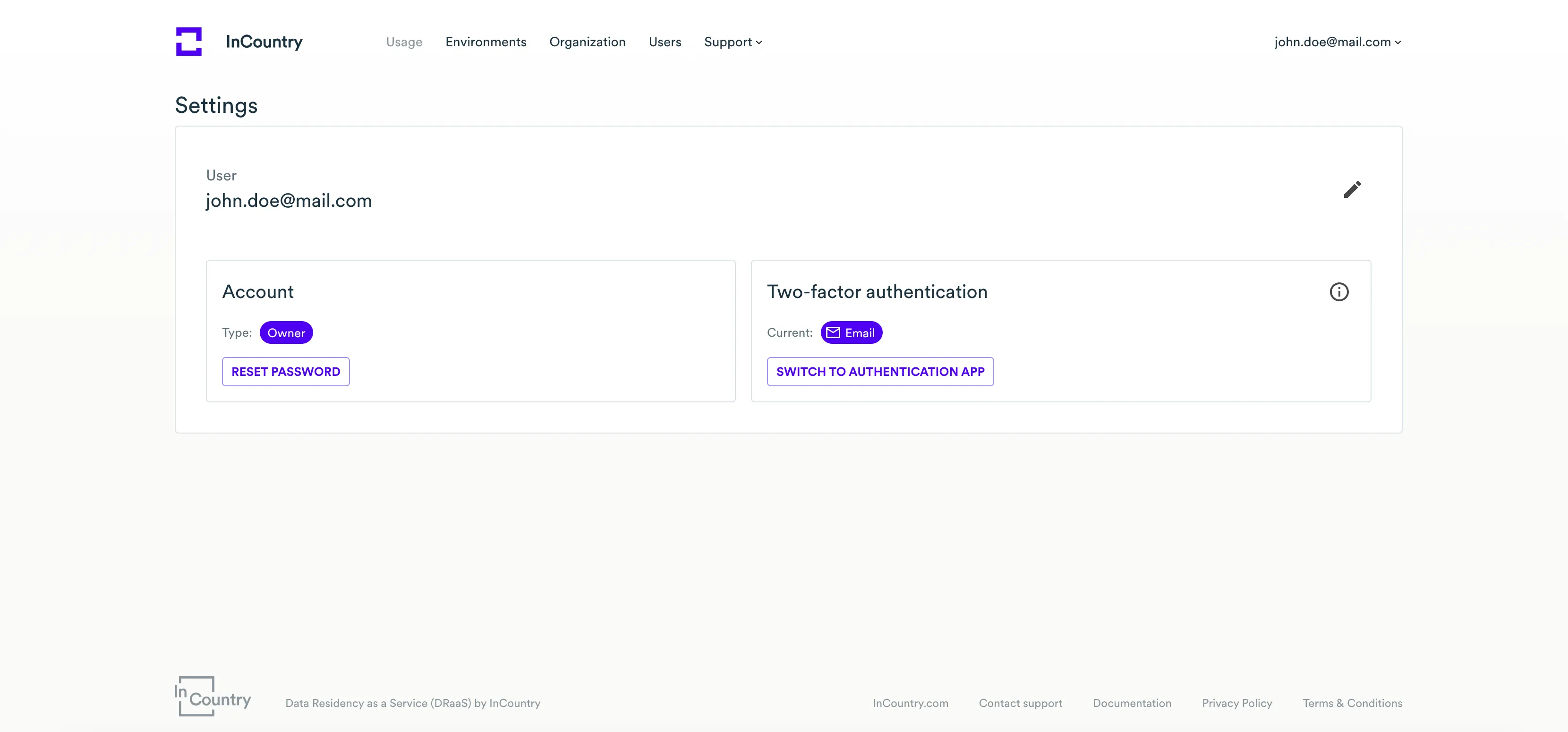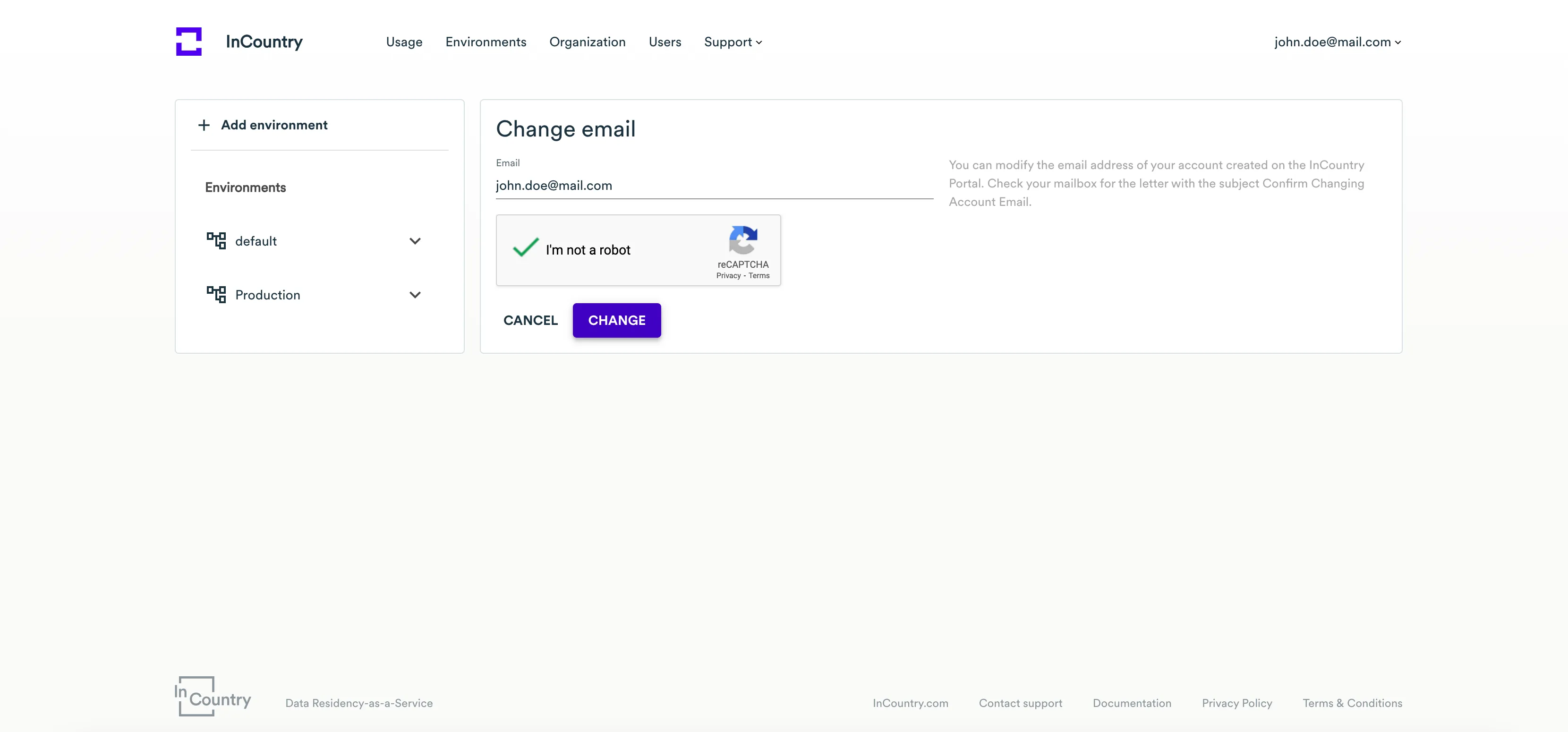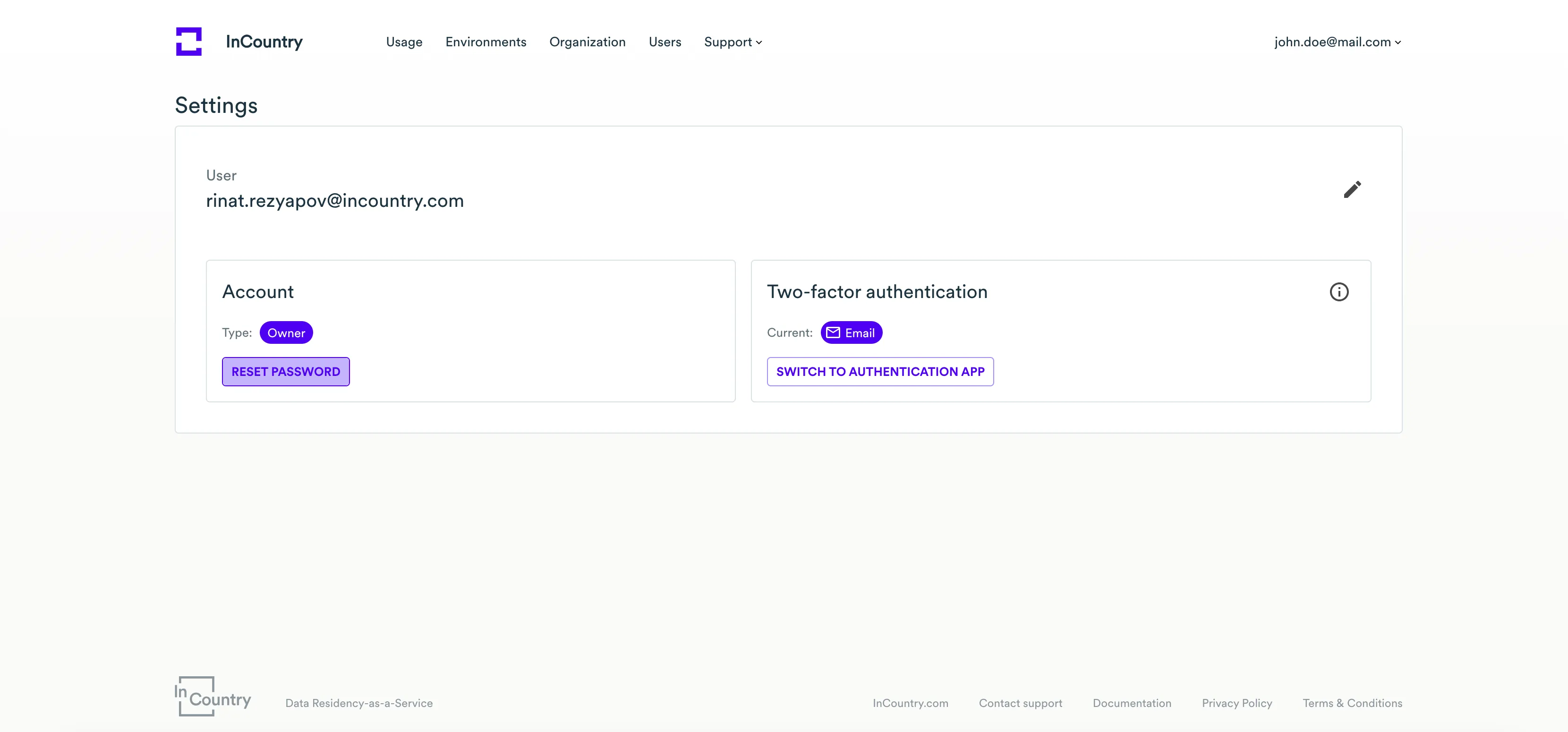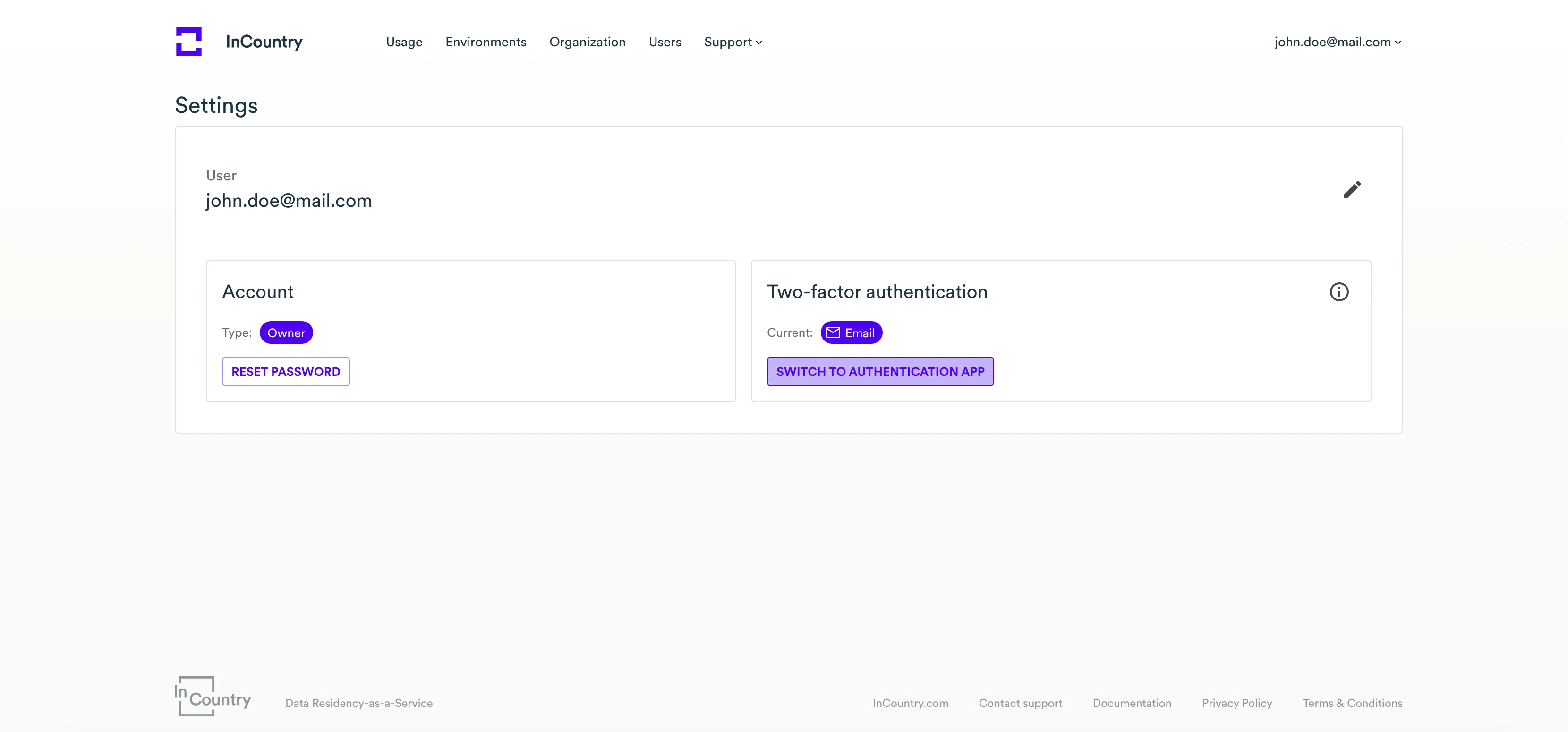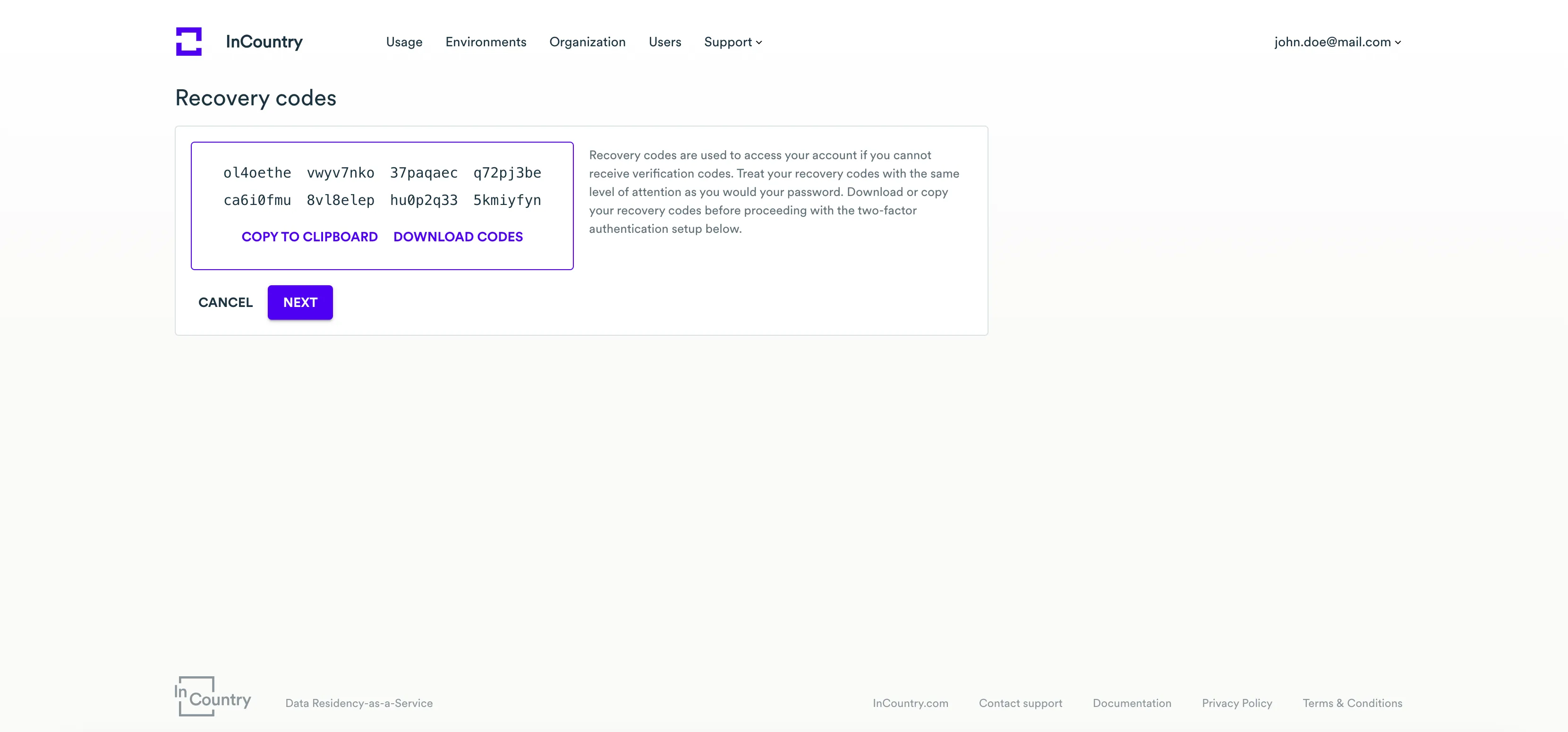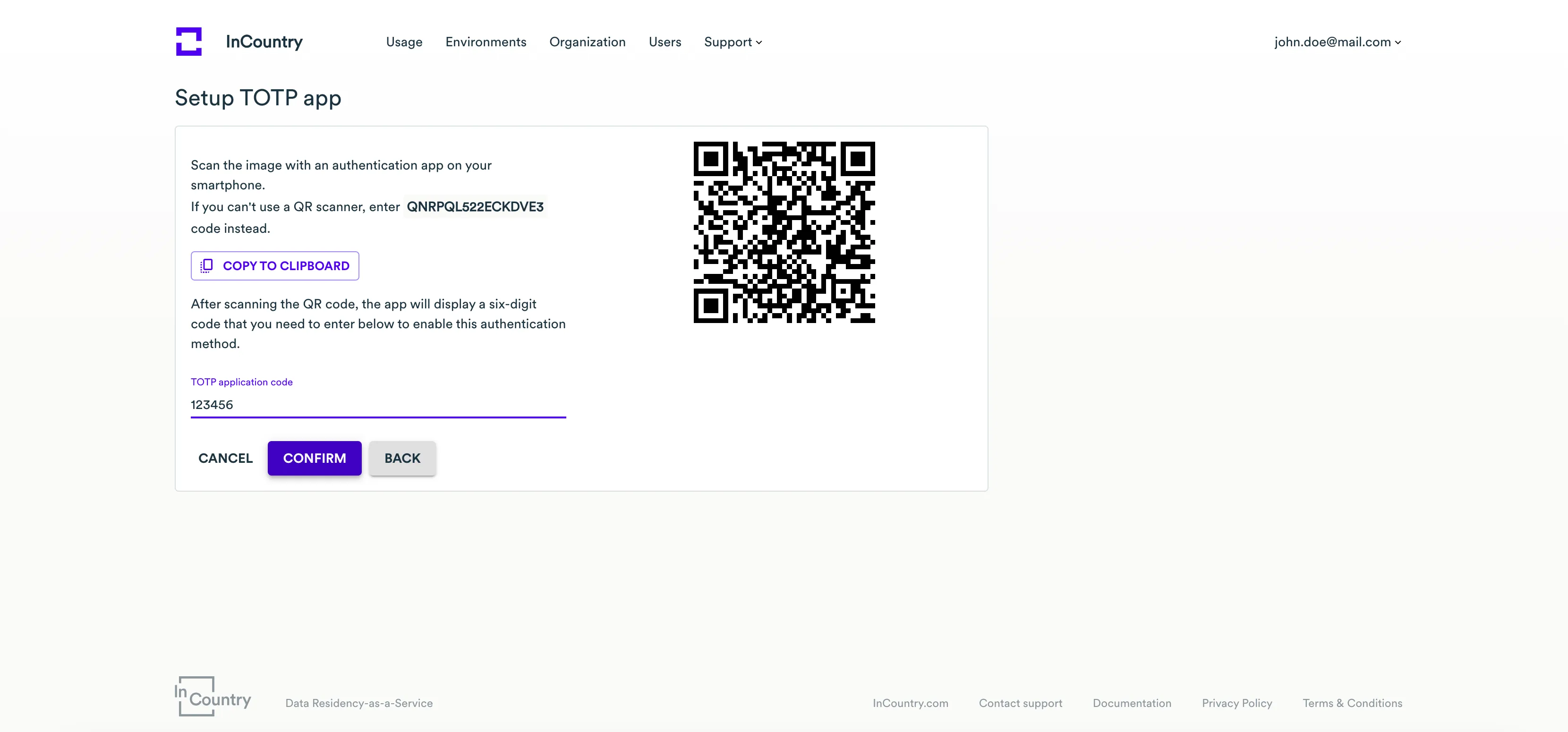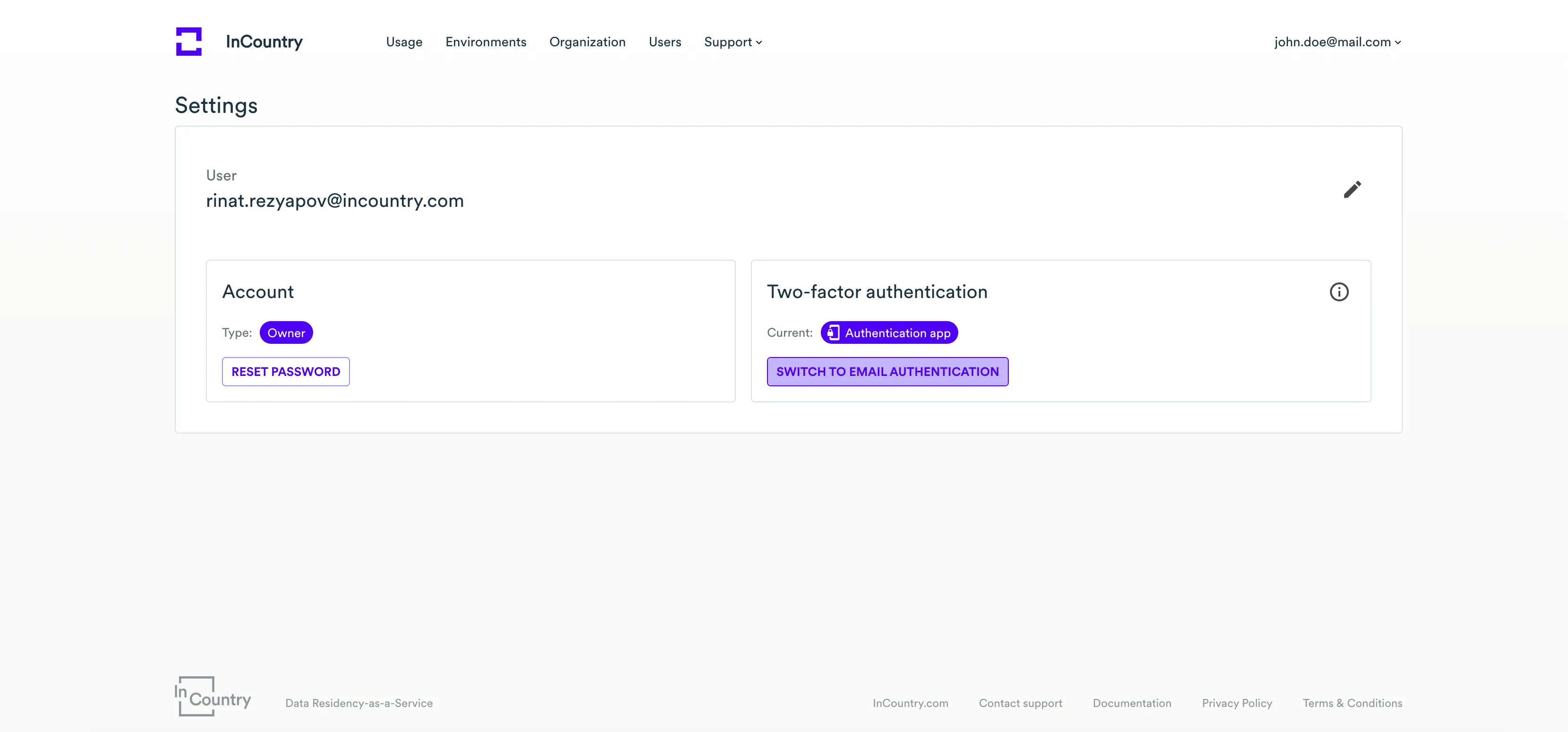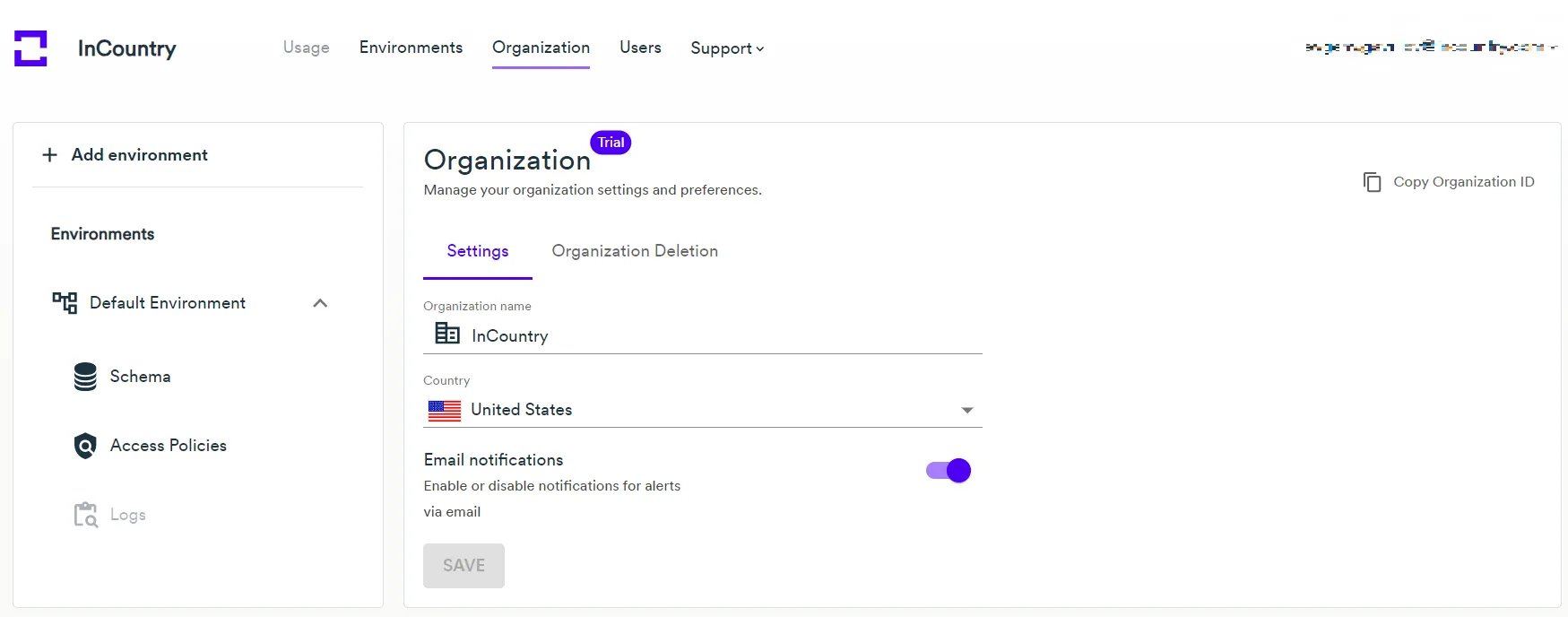Profile and Organization
Modifying the email address
You can modify the email address of your account created on the InCountry Portal.
-
In the top right part of the screen, locate your email address.

-
Click the down arrow icon.
-
From the contextual menu, select Settings.

-
On the Settings page, click the Edit icon.

-
On the Change Email page, enter the new email address.
-
Check the box that you are not a robot.
-
Click Change.
-
Enter the verification code.
-
Check your mailbox for the letter with the subject Confirm Changing Account Email.
-
Open this email and click Confirm. Alternatively, you can click the confirmation link within the email you receive.
-
Log in to the other email account that you specified while modifying your user account on the InCountry Portal.
-
Check this mailbox for the confirmation email and click the confirmation link.
Upon confirmation, your account will be associated with the new email address you have specified.
Changing the account’s password
According to security requirements, your password of the user account expires every 90 days. You may need to reset it in order to further log in to the InCountry Portal. For the details on this, see Resetting the password
You may need to change your account’s password after some time. We strongly recommend that you change the password regularly.
-
On the Profile page, click Reset Password.

-
In the Change Password form, enter your current password, then enter a new password and confirm it.

-
When complete, click Submit.
-
Enter the verification code.
-
Sign in to the InCountry Portal with your new password.
Switching the two-factor authentication (authentication app)
You can switch the two-factor authentication from the email codes to the authentication app codes.
-
On the Profile page, click Switch to Authentication App.

-
Enter the verification code and click Next.

-
Download the recovery codes or copy them to the clipboard.
-
Click Next.

-
Scan the QR code with your authentication app.
-
Enter the verification code which you receive in your authentication app.
-
Click Confirm.
Switching the two-factor authentication (email)
You can switch the two-factor authentication from the authentication app codes to email codes.
-
On the Profile page, click Switch to Email Authentication.

-
Enter the verification code and click Switch to Email.
Managing the organization
You can modify the organization which you are associated with.
-
In the top menu, click Organization.

-
Update the company and the country if needed.
-
Click Save.
You can get Email notifications for alerts on Web Services. When an alert on Web Services occurs, InCountry Portal sends a notification to the administrator or owner of the organization. For example, Email Gateway error alerts are supported, they contain a link to the environment the error is related to. The "Email notifications" checkbox is enabled by default.