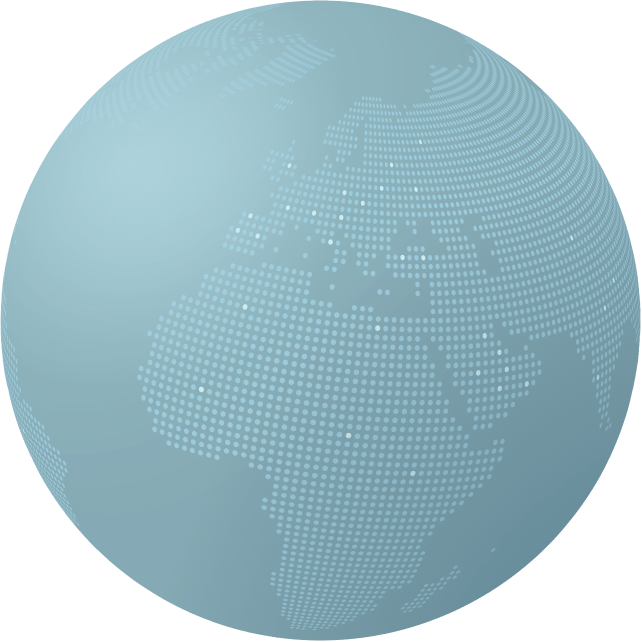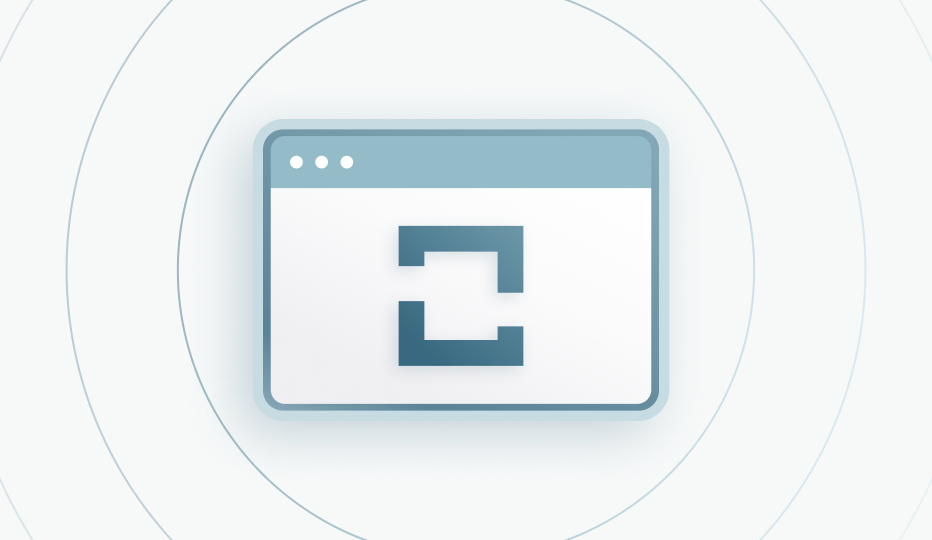How would you like to interface with Data Residency-as-as-Service?
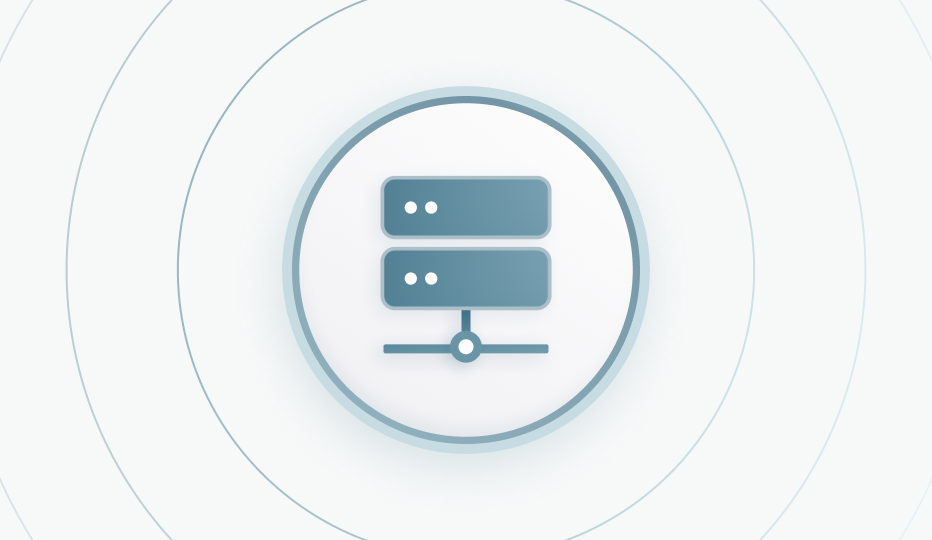
Data Residency-as-a-Service
Use a web services proxy or REST API to add data residency to your app.
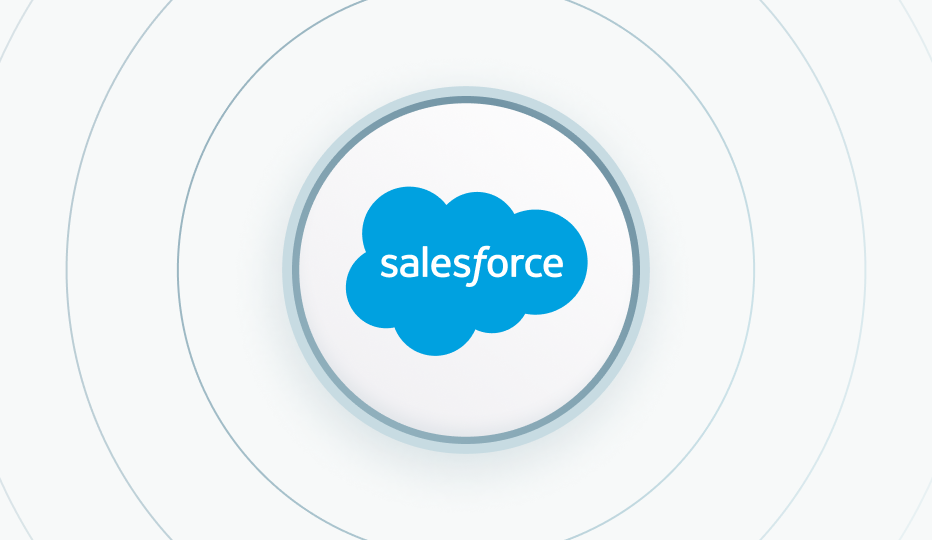
Salesforce
Salesforce AppExchange Managed Package fully integrated into the Salesforce platform to manage regulated data.